I am going to learn how to create a dropdown list in Microsoft Excel.
We first have to select the cells which should contain the dropdown list.
Then we go to data, click on data validation.
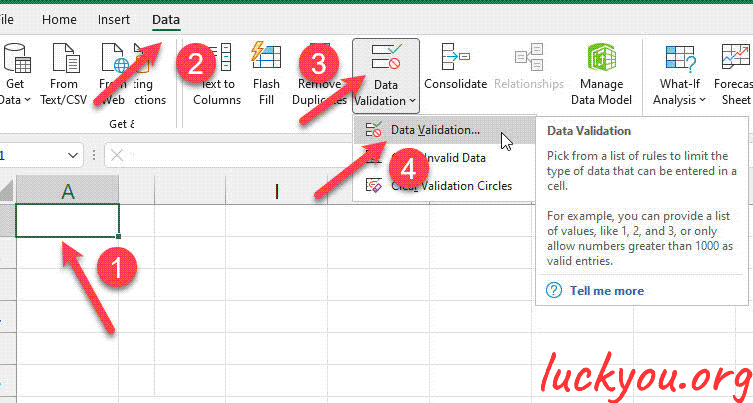 文章源自LuckYou.ORG-https://luckyou.org/117.html
文章源自LuckYou.ORG-https://luckyou.org/117.html
And here in the allow dropdown we select the list type.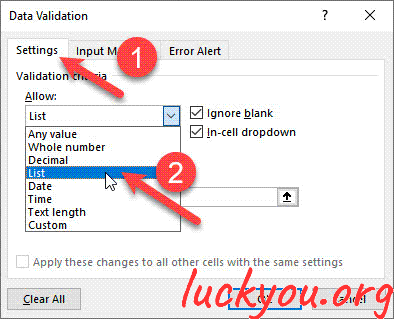 In this source field, we now simply enter all the list values that should be available note
In this source field, we now simply enter all the list values that should be available note
That you have to separate the values by a semicolon.文章源自LuckYou.ORG-https://luckyou.org/117.html
 文章源自LuckYou.ORG-https://luckyou.org/117.html
文章源自LuckYou.ORG-https://luckyou.org/117.html
Then click on ok, and as you can see, next to the cell you will have this dropdown arrow.
And here you will be able to select these values.文章源自LuckYou.ORG-https://luckyou.org/117.html
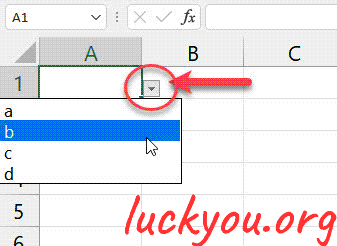
Now it can be the case that you already have values in your Excel sheet.
Like these ones here and that you want to be able to select from these values.
For that again click on data validation select the list type.
Click on this little arrow in the source field and now simply select all these entries.
When you again click on this arrow and then click on ok, you will be able to select from a drop down menu which contains all these values.
And that's it.文章源自LuckYou.ORG-https://luckyou.org/117.html
文章源自LuckYou.ORG-https://luckyou.org/117.html


Comments