I am going to learn how to merge cells in Microsoft Excel.
We first have to select all the cells that we want to be merged, then we press Ctrl + C on our keyboard.文章源自LuckYou.ORG-https://luckyou.org/118.html
And now we click on some free spot in our document and press “Ctrl + V”, now we again select all the cells that should be merged.文章源自LuckYou.ORG-https://luckyou.org/118.html
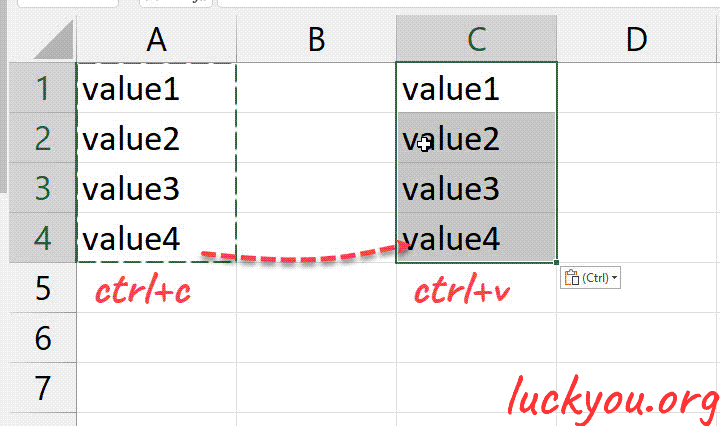 文章源自LuckYou.ORG-https://luckyou.org/118.html
文章源自LuckYou.ORG-https://luckyou.org/118.html
And we go to the home tab and in the alignment section we click on merge and center文章源自LuckYou.ORG-https://luckyou.org/118.html
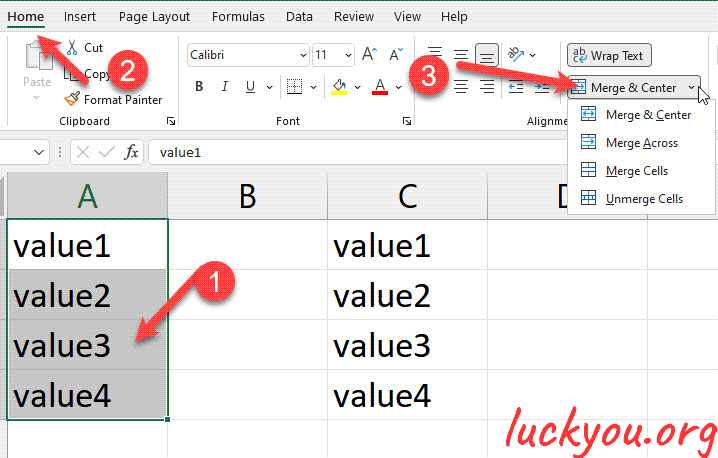 文章源自LuckYou.ORG-https://luckyou.org/118.html
文章源自LuckYou.ORG-https://luckyou.org/118.html
and now we click on OK here.文章源自LuckYou.ORG-https://luckyou.org/118.html
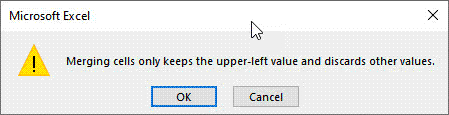 文章源自LuckYou.ORG-https://luckyou.org/118.html
文章源自LuckYou.ORG-https://luckyou.org/118.html
And as you can see only the first value of all the selected cells will be kept and this is a reason why we copied all the values before.文章源自LuckYou.ORG-https://luckyou.org/118.html
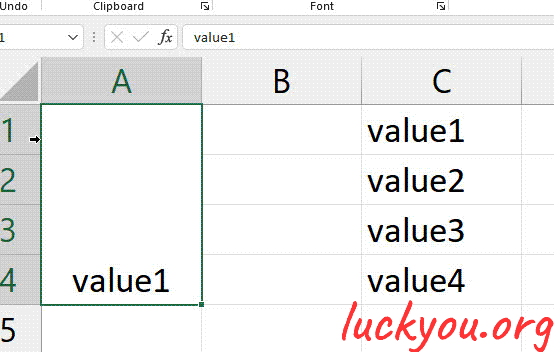 文章源自LuckYou.ORG-https://luckyou.org/118.html
文章源自LuckYou.ORG-https://luckyou.org/118.html
So that we don’t lose any information.文章源自LuckYou.ORG-https://luckyou.org/118.html
And now basically what you have to do is to insert the content from these single cells right after the content in this merged cell.
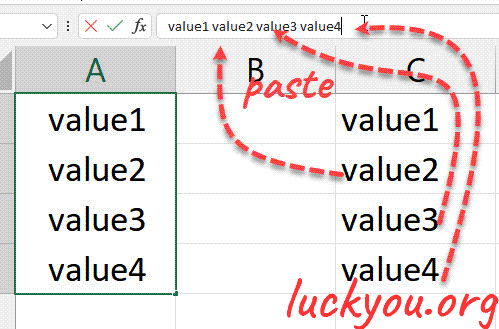
And that’s it.


Comments