I am going to learn how to group rows in Microsoft Excel.
as you can see I prepared a little table here with the various specifications.文章源自LuckYou.ORG-https://luckyou.org/122.html
and I have specific entries for each specification.文章源自LuckYou.ORG-https://luckyou.org/122.html
and now I basically want to group the rows by “bearing”, “didget circuit breaker” , “motor protective circuit breaker” and “control transformer”.文章源自LuckYou.ORG-https://luckyou.org/122.html
So select rows we want to group, and make sure that the title row be included.文章源自LuckYou.ORG-https://luckyou.org/122.html
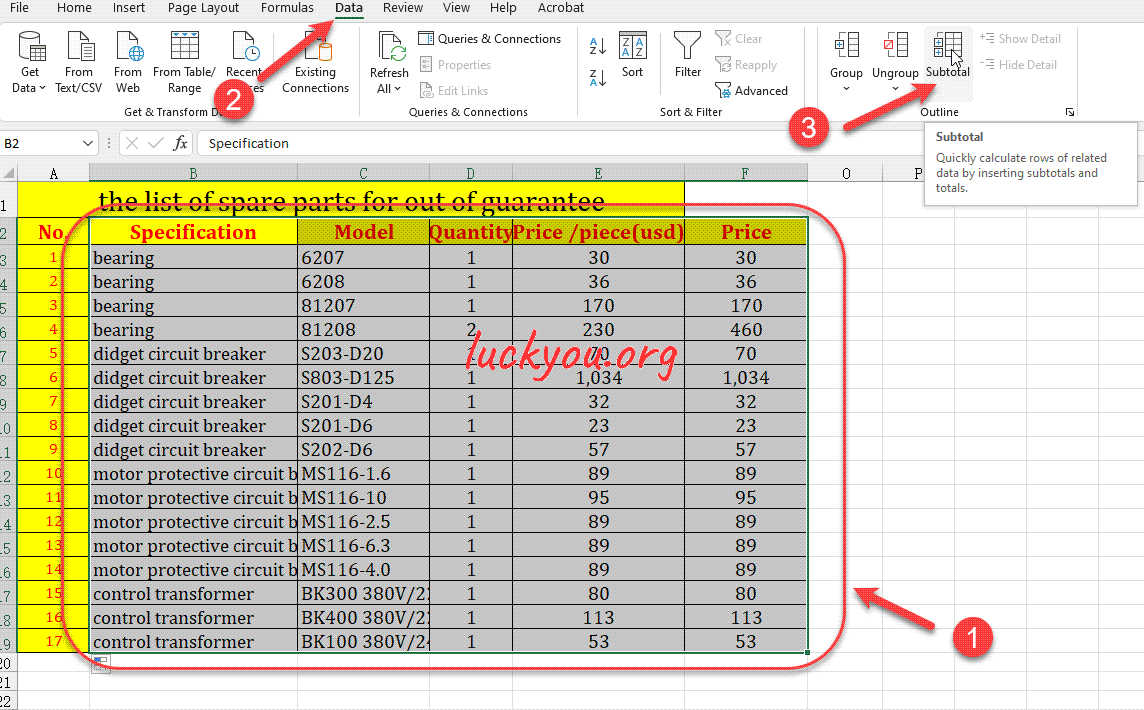 文章源自LuckYou.ORG-https://luckyou.org/122.html
文章源自LuckYou.ORG-https://luckyou.org/122.html
Then go to “Data” tab, “outline” section, then click subtotal.文章源自LuckYou.ORG-https://luckyou.org/122.html
so whenever meet the same “specification” value, Excel knows that there should be created another group文章源自LuckYou.ORG-https://luckyou.org/122.html
and the cool thing is that we can nowalso use a function like the sum function文章源自LuckYou.ORG-https://luckyou.org/122.html
which basically means that Microsoft文章源自LuckYou.ORG-https://luckyou.org/122.html
EXCEL will sum up all the values for bearing文章源自LuckYou.ORG-https://luckyou.org/122.html
so these totals that we calculated here manually will be done everything automatically
and in this field here
where it says “add subtotal to”
we simply have to select which columns should be calculated, here we select “quantity” and “price”,
then make sure that this summary below data is checked.
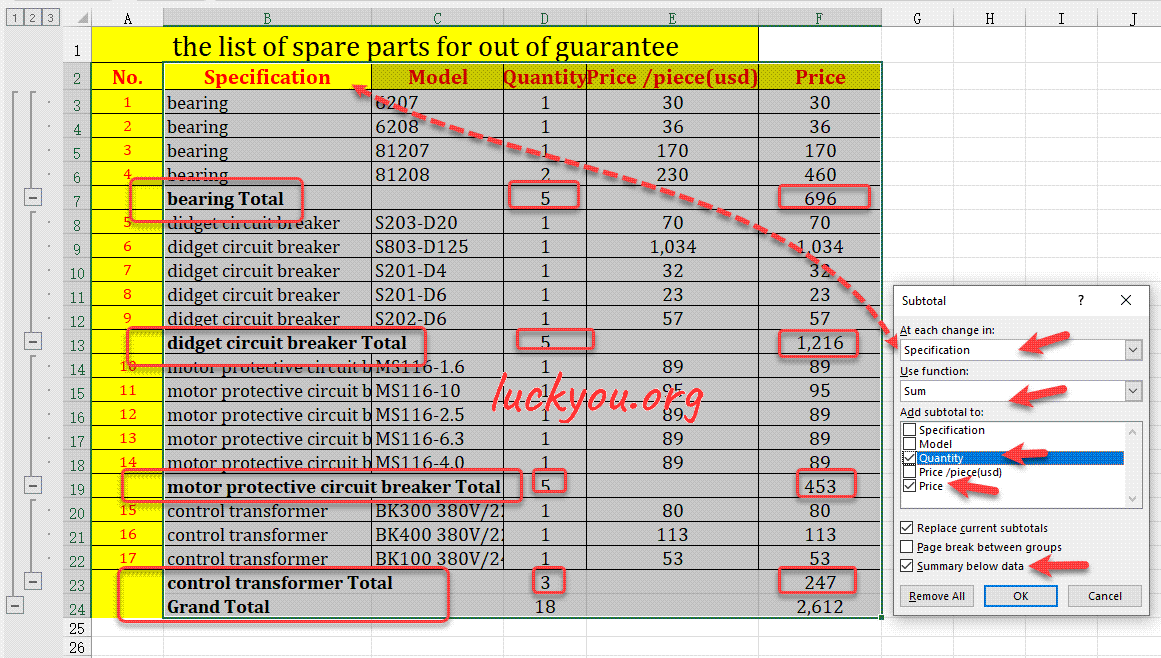
and now when you click on OK
you can see that Excel automatically calculated the sub totals
but also integrated the groups.
and that's it


Comments