To freeze the title row and the first column in Excel
We have to select the cell B3.文章源自LuckYou.ORG-https://luckyou.org/123.html
Why the cell B3?文章源自LuckYou.ORG-https://luckyou.org/123.html
Because later on when we use the freeze function. EXCEL will freeze文章源自LuckYou.ORG-https://luckyou.org/123.html
All the columns to the left of the selected cell and all the rows above the selected cell.文章源自LuckYou.ORG-https://luckyou.org/123.html
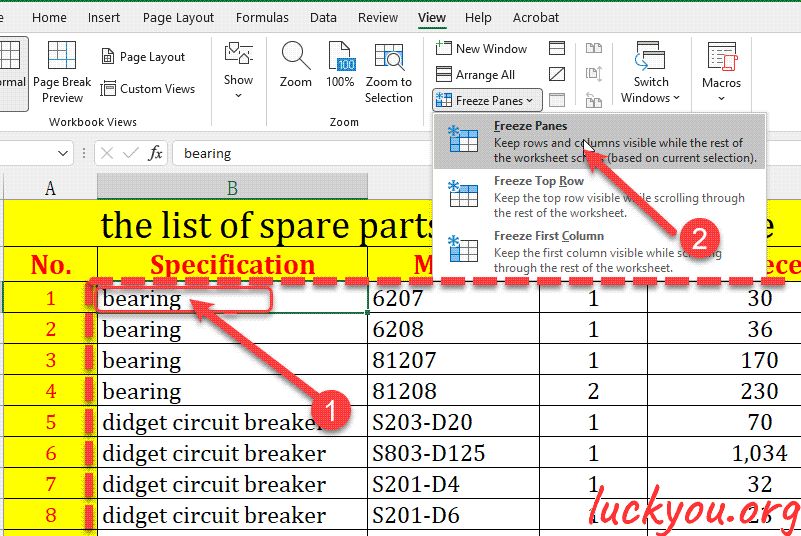 文章源自LuckYou.ORG-https://luckyou.org/123.html
文章源自LuckYou.ORG-https://luckyou.org/123.html
Now we go to the tab called View and here we click on freeze panes文章源自LuckYou.ORG-https://luckyou.org/123.html
And again on freeze panes文章源自LuckYou.ORG-https://luckyou.org/123.html
And now when we scroll down文章源自LuckYou.ORG-https://luckyou.org/123.html
You can see that the title row will always be visible and also the NO. Column.文章源自LuckYou.ORG-https://luckyou.org/123.html
And that's it文章源自LuckYou.ORG-https://luckyou.org/123.html


Comments