If a face on your part is transparent and you can't select it?
When using SolidWorks, some users may encounter a problem that one face of a part becomes transparent and cannot be selected, and they are not sure how to solve it. The specific situation is shown in the figure below:文章源自LuckYou.ORG-https://luckyou.org/229.html
Solution:文章源自LuckYou.ORG-https://luckyou.org/229.html
When we click directly with the mouse, we cannot select the transparent surface. So, how should we select the face?文章源自LuckYou.ORG-https://luckyou.org/229.html
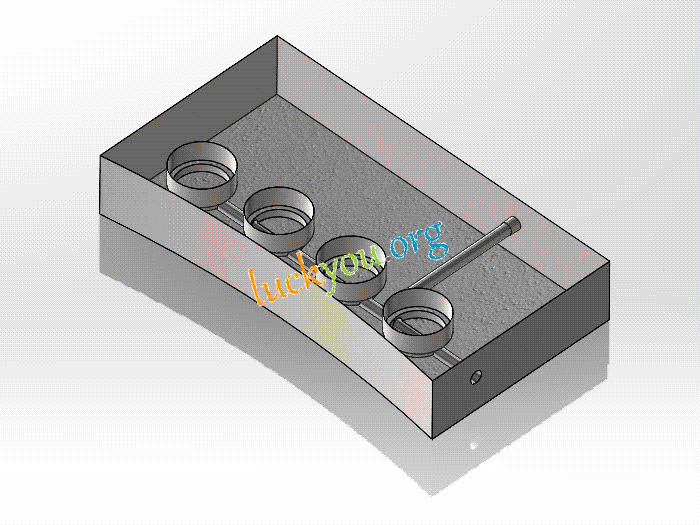 文章源自LuckYou.ORG-https://luckyou.org/229.html
文章源自LuckYou.ORG-https://luckyou.org/229.html
JUST hold down the shift key and mean while click on the transparent surface. then you'll see the face has been selected.文章源自LuckYou.ORG-https://luckyou.org/229.html
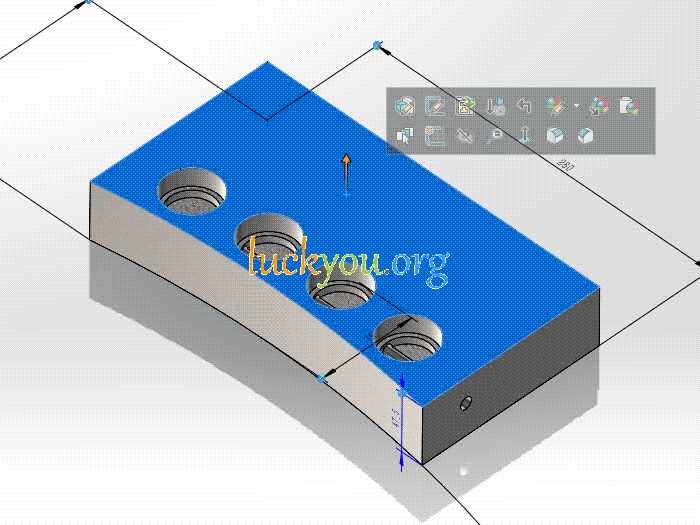 文章源自LuckYou.ORG-https://luckyou.org/229.html
文章源自LuckYou.ORG-https://luckyou.org/229.html
Hold down the shift key and then right-click on the face, then click change transparency Transparency.文章源自LuckYou.ORG-https://luckyou.org/229.html
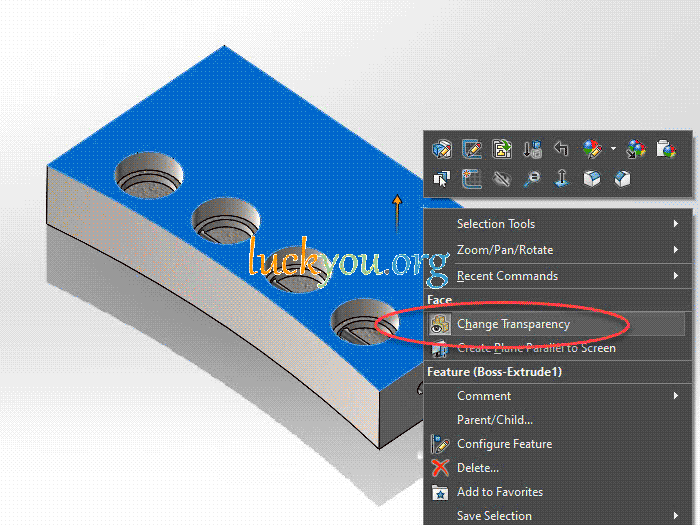 文章源自LuckYou.ORG-https://luckyou.org/229.html
文章源自LuckYou.ORG-https://luckyou.org/229.html
文章源自LuckYou.ORG-https://luckyou.org/229.html 文章源自LuckYou.ORG-https://luckyou.org/229.html


Comments