"Many times, when we create a part or assembly in SolidWorks and generate a drawing, if we don't want the software to automatically add centerlines for circles, how can we delete these SolidWorks centerlines? Here are some operation methods that you can refer to.
Modify Current Drawing For already generated views, In this case, we need to individually remove these centerlines. The method is as follows: select all with your mouse and then press the Delete key.文章源自LuckYou.ORG-https://luckyou.org/235.html
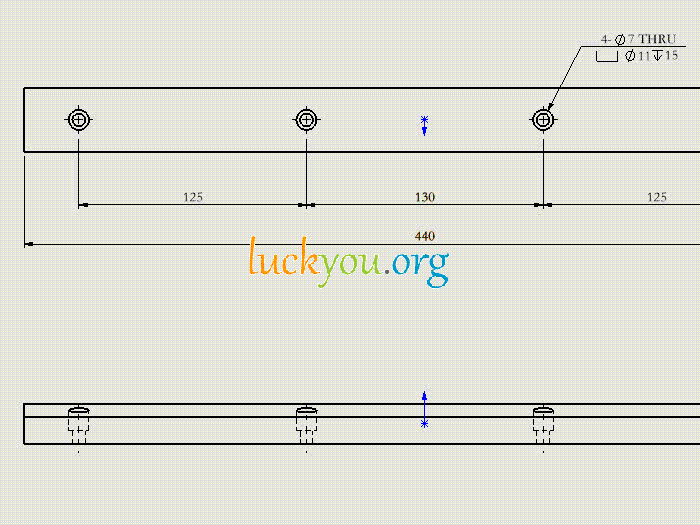 文章源自LuckYou.ORG-https://luckyou.org/235.html
文章源自LuckYou.ORG-https://luckyou.org/235.html
Modify Template This applies to generating drawings for all parts or assemblies in the future, which means modifying a template. This operation is also very simple. Just open our template file and then:文章源自LuckYou.ORG-https://luckyou.org/235.html
Menu → Tools → Options → Document Properties → Detailed View Set whether to display centerlines, and you can check or uncheck it.文章源自LuckYou.ORG-https://luckyou.org/235.html
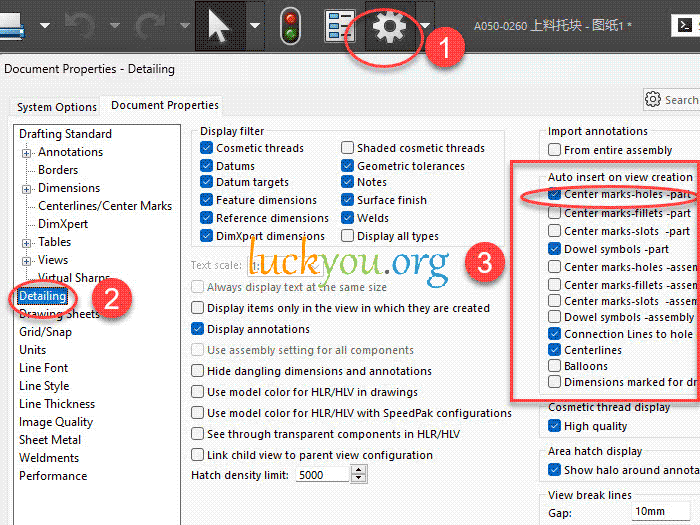 文章源自LuckYou.ORG-https://luckyou.org/235.html
文章源自LuckYou.ORG-https://luckyou.org/235.html
If checked, SolidWorks will continue to show these centerlines; otherwise, they will no longer appear. This includes all drawings for parts and assemblies. After setting is complete, please click OK and then save the drawing template. In this way, when we generate a SolidWorks drawing in the future, these centerlines will not be automatically displayed, which can improve our design efficiency."文章源自LuckYou.ORG-https://luckyou.org/235.html 文章源自LuckYou.ORG-https://luckyou.org/235.html


Comments