When we receive someone else's SolidWorks part or stp file, we often find that the template for the part in SolidWorks is different from what we are used to. This also means that the properties and settings of the parts are not the same as ours. So, how can we quickly replace the template for a part in SolidWorks?
01 Create a new part
Firstly, let's create a new part using our own SolidWorks template.
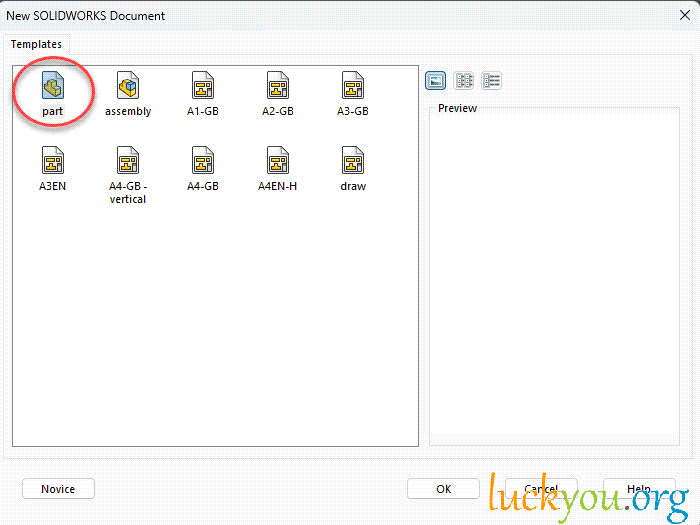
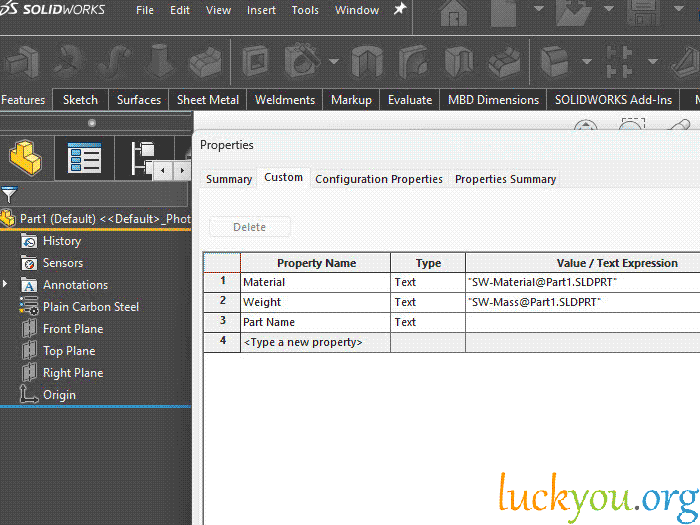 文章源自LuckYou.ORG-https://luckyou.org/237.html
文章源自LuckYou.ORG-https://luckyou.org/237.html
02 Insert an old part
Next, we can insert an old part into the new one without having to redraw everything. Simply go to Tools > Insert Part and select the part provided by others (the one that needs its template replaced).文章源自LuckYou.ORG-https://luckyou.org/237.html
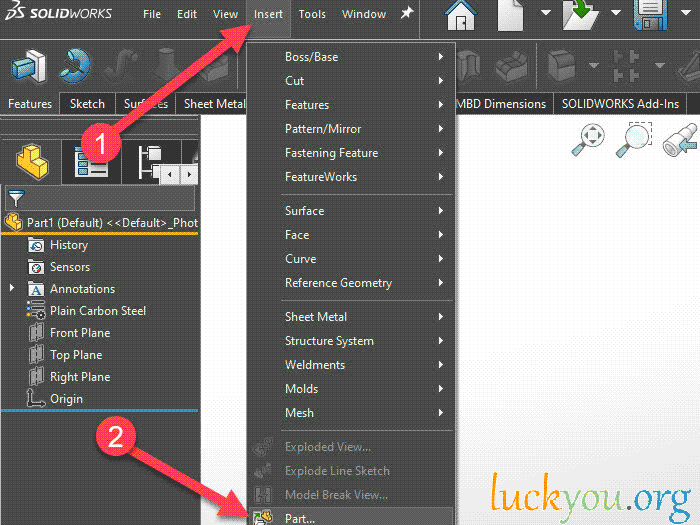 文章源自LuckYou.ORG-https://luckyou.org/237.html
文章源自LuckYou.ORG-https://luckyou.org/237.html
Check "Break connection with original part" Check "Extend from original part"文章源自LuckYou.ORG-https://luckyou.org/237.html
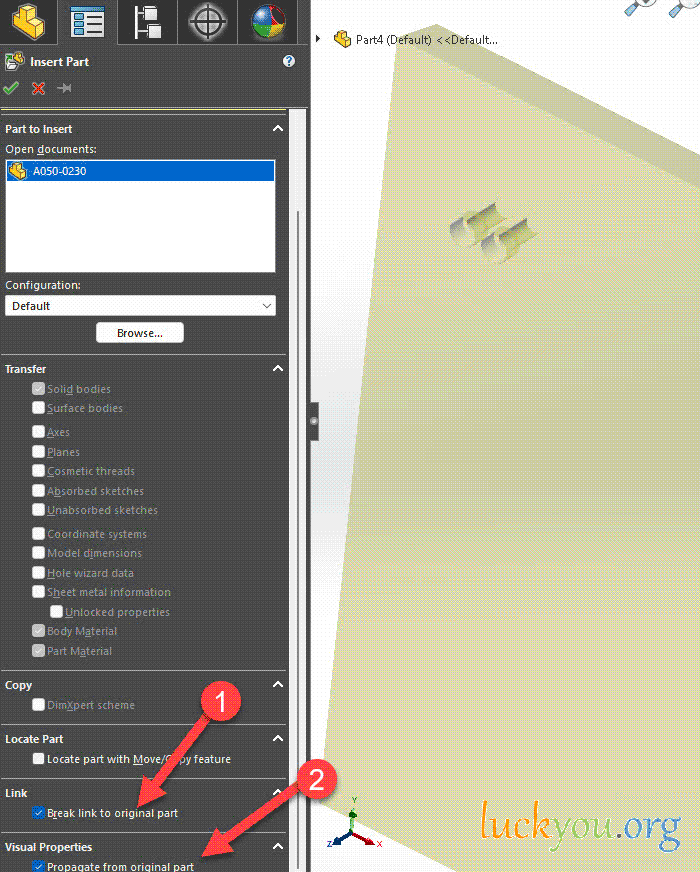 文章源自LuckYou.ORG-https://luckyou.org/237.html
文章源自LuckYou.ORG-https://luckyou.org/237.html
03 Success replacement
When we're done, we'll find that all the features of the old part have been carried over. All we need to do is delete the folder and the features remain. What's even more amazing is that our SolidWorks part template properties will also appear!文章源自LuckYou.ORG-https://luckyou.org/237.html
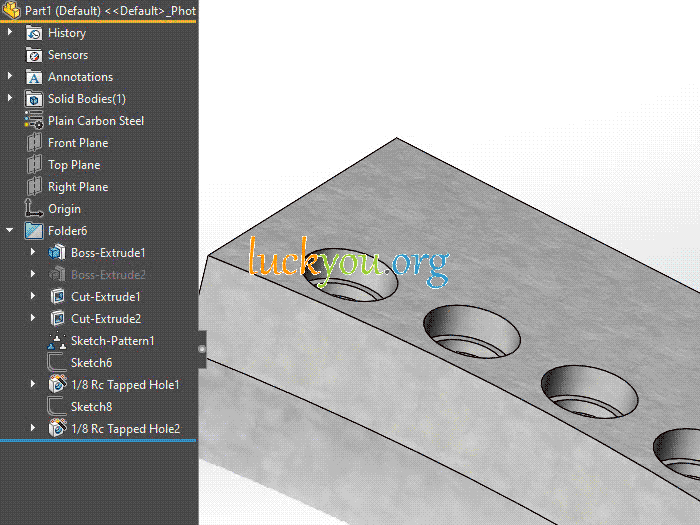 文章源自LuckYou.ORG-https://luckyou.org/237.html
文章源自LuckYou.ORG-https://luckyou.org/237.html
This is the step-by-step method for replacing a part template in SolidWorks, which can be very useful in actual work.文章源自LuckYou.ORG-https://luckyou.org/237.html 文章源自LuckYou.ORG-https://luckyou.org/237.html


Comments