To move columns in excel, we first have to select the whole column that we want to move.
1. select the row
So we basically click for example on the “column B”, now we press and hold down the “shift” key on keyboard, and move our cursor to the right border of the column until it changes to this “four-fold” arrow.文章源自LuckYou.ORG-https://luckyou.org/124.html
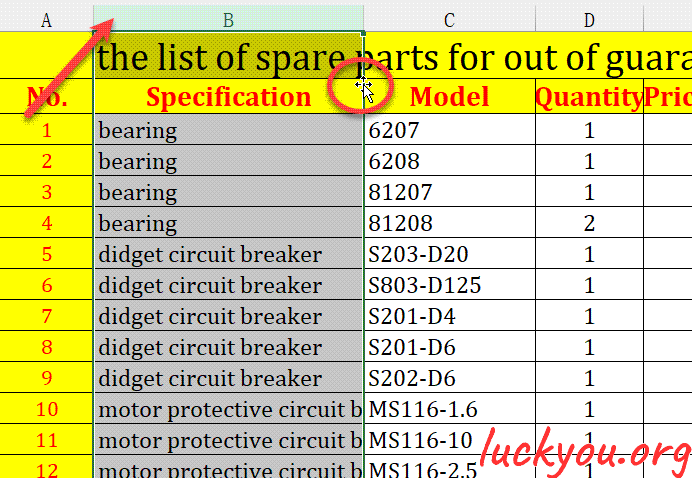 文章源自LuckYou.ORG-https://luckyou.org/124.html
文章源自LuckYou.ORG-https://luckyou.org/124.html
2. drag the row
And now we can simply drag this column to another place.文章源自LuckYou.ORG-https://luckyou.org/124.html
You can see this bold line between the columns C and D which basically means that the column will be placed here if we release the mouse key.文章源自LuckYou.ORG-https://luckyou.org/124.html
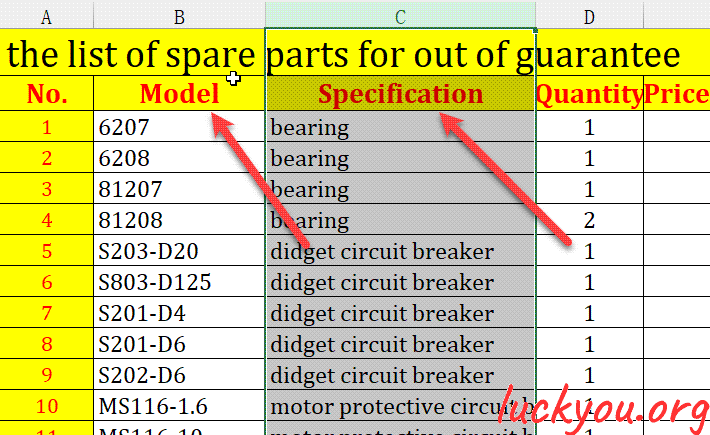 文章源自LuckYou.ORG-https://luckyou.org/124.html
文章源自LuckYou.ORG-https://luckyou.org/124.html
3. merged cell
but if the row contains a merged cell, a "can't do" box appears.文章源自LuckYou.ORG-https://luckyou.org/124.html
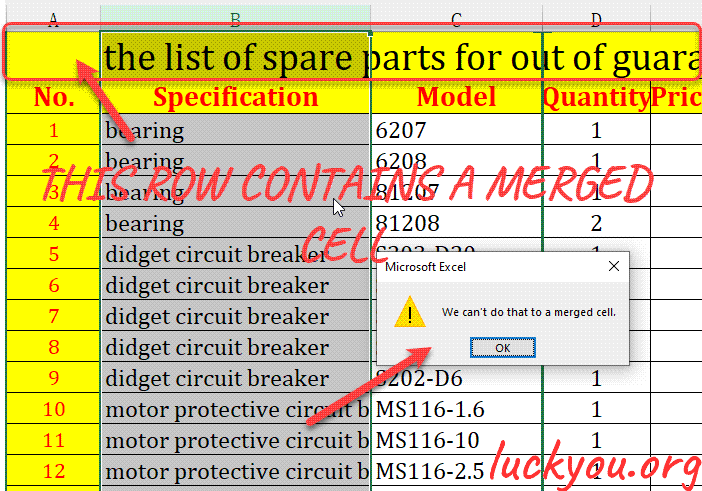 文章源自LuckYou.ORG-https://luckyou.org/124.html
文章源自LuckYou.ORG-https://luckyou.org/124.html
so, we should select the merged row, and go to "home" tab, then click "merge & center " in alignment section.文章源自LuckYou.ORG-https://luckyou.org/124.html
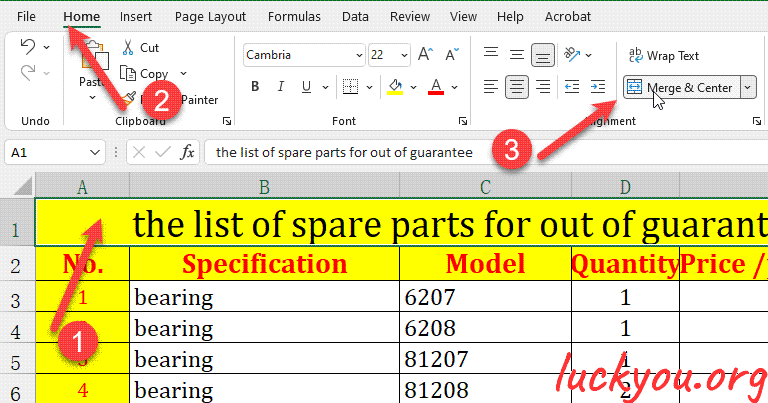 文章源自LuckYou.ORG-https://luckyou.org/124.html
文章源自LuckYou.ORG-https://luckyou.org/124.html
And that’s it.文章源自LuckYou.ORG-https://luckyou.org/124.html


Comments