Adjusting the size of annotations in SolidWorks is a very simple thing. If you don't know how, just follow these steps and it will be done.
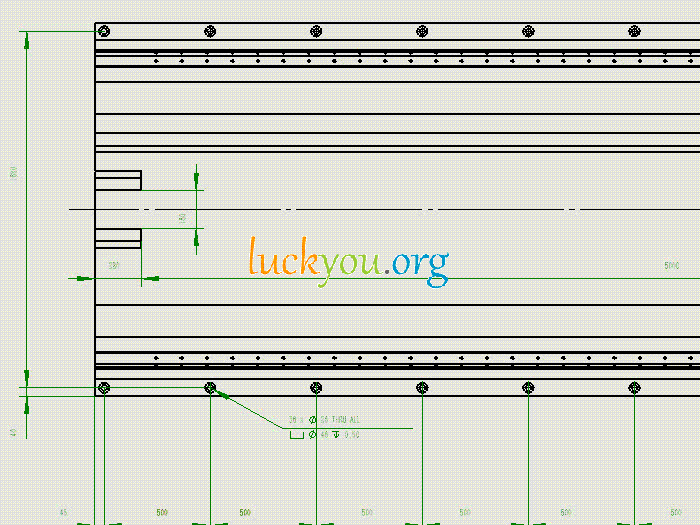 文章源自LuckYou.ORG-https://luckyou.org/239.html
文章源自LuckYou.ORG-https://luckyou.org/239.html
Steps:
In SolidWorks, click on the "Options" button (usually located at the top-right corner of the screen).文章源自LuckYou.ORG-https://luckyou.org/239.html
Select "Document Properties" from the pop-up dialog box.文章源自LuckYou.ORG-https://luckyou.org/239.html
Click on the "Dimensions" tab in the Document Properties window.文章源自LuckYou.ORG-https://luckyou.org/239.html
Adjust the font size to your desired value (e.g., you can set it to 3.5).文章源自LuckYou.ORG-https://luckyou.org/239.html
Click the "OK" button to confirm the change.文章源自LuckYou.ORG-https://luckyou.org/239.html
Repeat step 5 at the bottom of the dialog box to ensure all changes take effect.文章源自LuckYou.ORG-https://luckyou.org/239.html
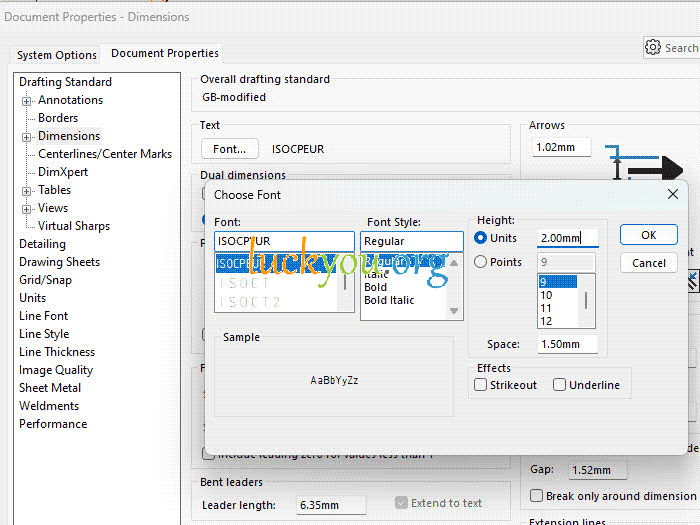 文章源自LuckYou.ORG-https://luckyou.org/239.html
文章源自LuckYou.ORG-https://luckyou.org/239.html
Result:文章源自LuckYou.ORG-https://luckyou.org/239.html
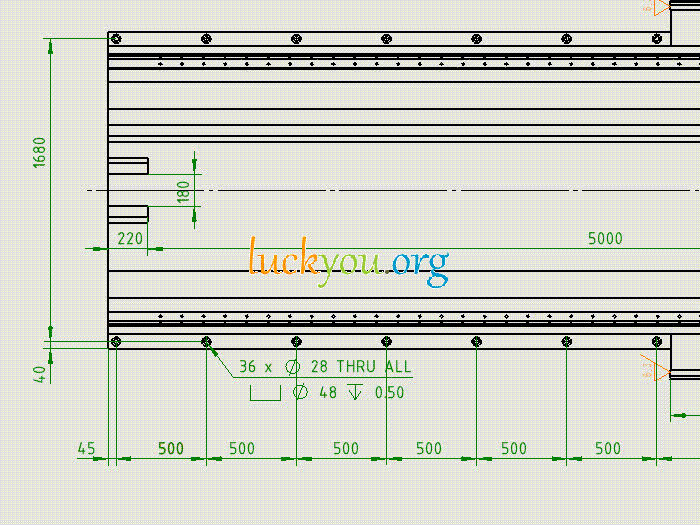 文章源自LuckYou.ORG-https://luckyou.org/239.html
文章源自LuckYou.ORG-https://luckyou.org/239.html
The above method only affects the current drawing, not the template itself. If your template has a small font size, you can modify it and future drawings will have normal font sizes.
Modifying the Template:
To apply new font sizes to all newly created drawings, you can modify the SolidWorks template. Here's how:
Open an existing SolidWorks drawing.
Click on "Options" and then select "Document Properties".
In the Document Properties window, click on the "Dimensions" tab.
Adjust the font size to your desired value (e.g., you can set it to 3.5).
Click the "OK" button to confirm the change.
Save the template with the new font sizes.


Comments