I am going to learn how to print the document in Microsoft word.
To access the printing options, we go to the file tab and click on print on their right side.文章源自LuckYou.ORG-https://luckyou.org/109.html
We will then have a preview of what our printed document will look like文章源自LuckYou.ORG-https://luckyou.org/109.html
If we want to inspect the preview further, we can zoom in or zoom out with the buttons in the bottom right corner.文章源自LuckYou.ORG-https://luckyou.org/109.html
And then we can use the scroll bars to navigate to the spot that we want to inspect文章源自LuckYou.ORG-https://luckyou.org/109.html
If we now want to see the whole page again, we only have to click on the button zoom to page文章源自LuckYou.ORG-https://luckyou.org/109.html
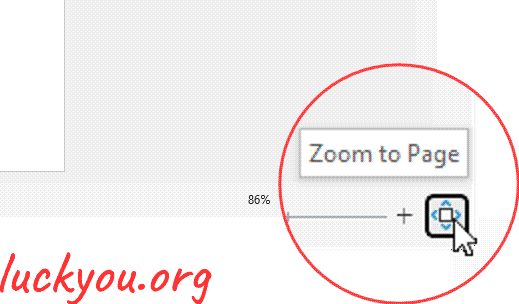 文章源自LuckYou.ORG-https://luckyou.org/109.html
文章源自LuckYou.ORG-https://luckyou.org/109.html
Often a document has multiple pages and of course we can also view the preview for all the other pages文章源自LuckYou.ORG-https://luckyou.org/109.html
For that we simply click on the next page or previous page button文章源自LuckYou.ORG-https://luckyou.org/109.html
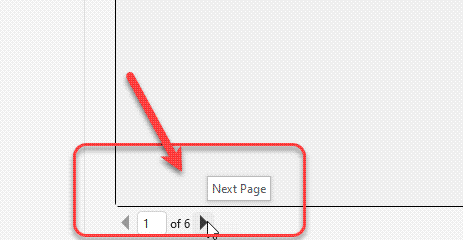 文章源自LuckYou.ORG-https://luckyou.org/109.html
文章源自LuckYou.ORG-https://luckyou.org/109.html
Or if we enter the page number of the page we want to view文章源自LuckYou.ORG-https://luckyou.org/109.html
After we checked for at least one page, that the preview looks fine
We can select the printer by clicking on the corresponding dropdown menu
Note that your printer must be installed on your computer
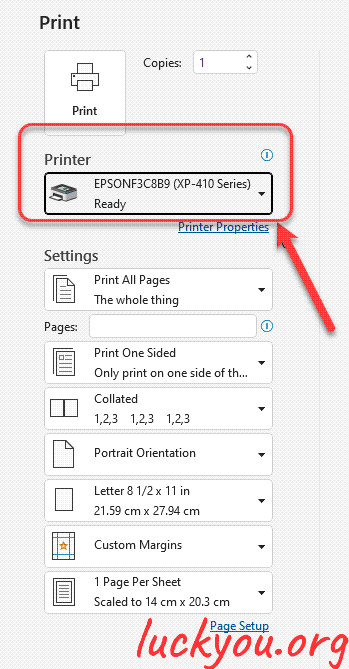
the number of copies
And now we can start printing by clicking on print number of copies.
If we need 5 copies of our document, for example it doesn't make sense to click on print 5 times
Since we can simply enter the number 5 in the field which says copies.
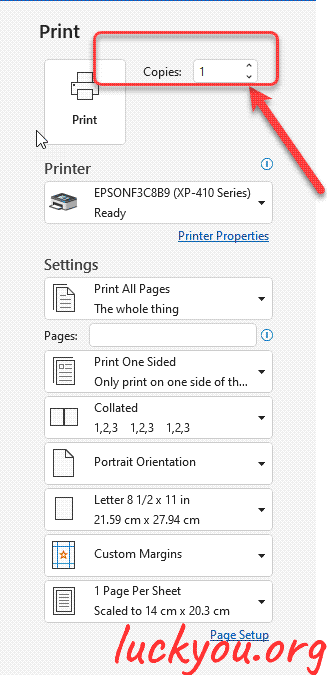
custom print
With the next option We can select specific parts of the document to be printed.
We can either print all pages, print only the current page from the preview.
Or we can set a custom range when we choose "custom print"
We simply have to separate the page numbers with a comma so a custom selection could look like this "1,3,5,7".
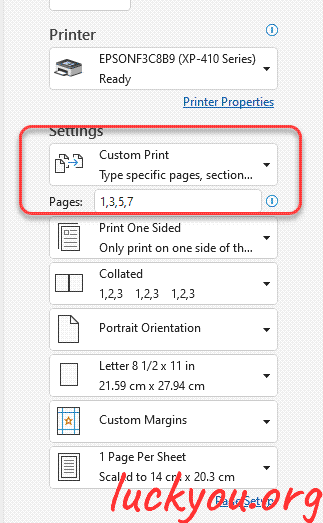
choose print selection
Another option would be to go back to the document, and highlight the content that we want to print.
If we now go back to the printing options, we can choose "print selection" and only the selected content will be printed in the next option.
We can choose if we want to print single or double sided.
Note that if your printer doesn't support double sided printing, Microsoft word will first print all the odd pages, and then you will have to reload these pages into the printer.
So that the program can then print all the even pages on the back of the reloaded pages.
the page layout
If we want to save some paper and ink because there, we can say that we want to print, for example 4 Word pages on one printing paper sheet.
Note that the preview won't show what this looks like.
But it will be printed correctly.
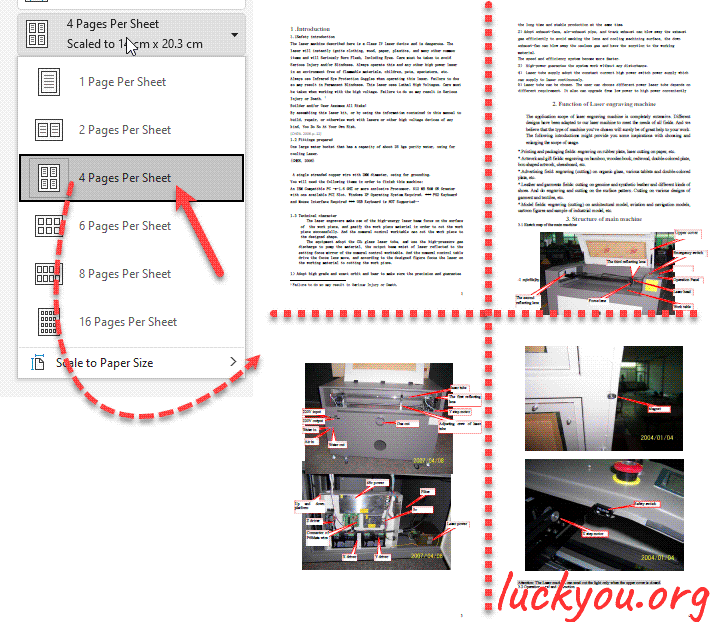
And that's it


Comments