I am going to learn how to move an image freely in Microsoft Word.
We first click onto the image and then this layout options button will appear in the top right corner.文章源自LuckYou.ORG-https://luckyou.org/64.html
top and bottom
there we click on this button and now we have to choose one of these text wrapping options.文章源自LuckYou.ORG-https://luckyou.org/64.html
So you can for example choose the top and bottom option which basically means that you will have text at the top and at the bottom of the page or you can choose one of the other options.文章源自LuckYou.ORG-https://luckyou.org/64.html
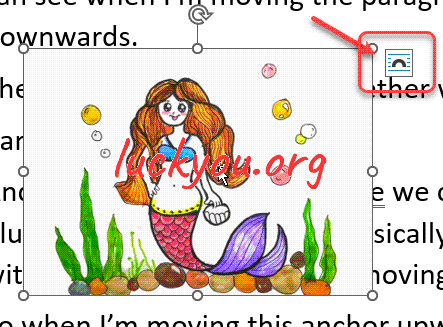 文章源自LuckYou.ORG-https://luckyou.org/64.html
文章源自LuckYou.ORG-https://luckyou.org/64.html
in front of the text
so let’s say the image in front of text option which basically means that you will have no interference with the text.文章源自LuckYou.ORG-https://luckyou.org/64.html
Since the image will be always in front of the text.文章源自LuckYou.ORG-https://luckyou.org/64.html
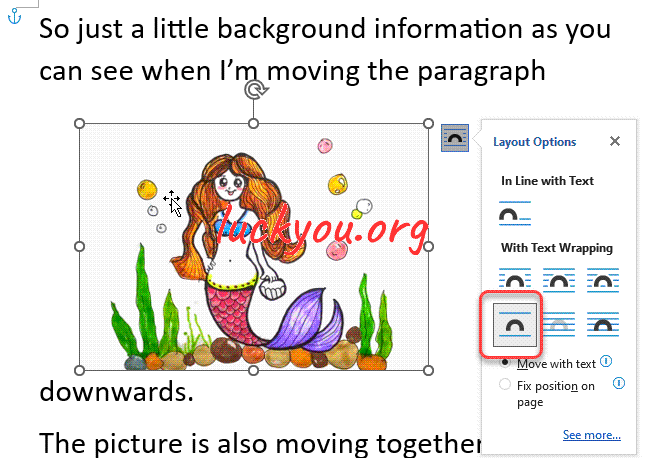 文章源自LuckYou.ORG-https://luckyou.org/64.html
文章源自LuckYou.ORG-https://luckyou.org/64.html
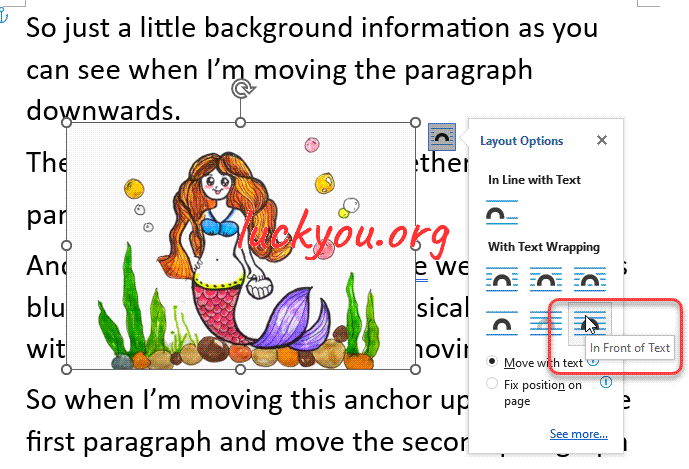 文章源自LuckYou.ORG-https://luckyou.org/64.html
文章源自LuckYou.ORG-https://luckyou.org/64.html
moving the image with the anchor
Now I also want to show you how to fix the position of the image on the page.文章源自LuckYou.ORG-https://luckyou.org/64.html
So just a little background information as you can see when I’m moving the paragraph downwards.文章源自LuckYou.ORG-https://luckyou.org/64.html
The picture is also moving together with this paragraph.
And when we select the picture we can see this blue anchor and the anchor basically decides with paragraph the picture is moving.
So when I’m moving this anchor upwards to the first paragraph and move the second paragraph downwards, the picture won’t be moved.
But when I move this anchor to the second paragraph and move the second paragraph downwards. The picture will be moved with the second paragraph.
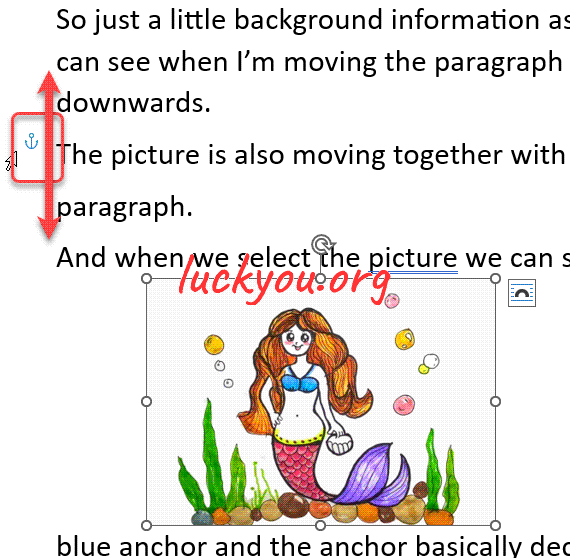
fix the position of the image
And if you don’t want these options, simply click onto the picture.
Open the layout options again and select fixed position on page.
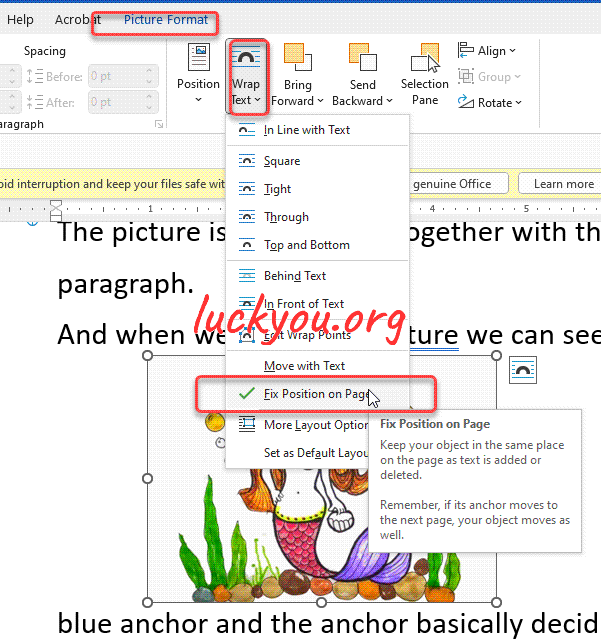
And now when I move the second paragraph downwards you can see that the picture position will be fixed on the page.
And that’s it.


Comments