I am going to learn how to insert page numbers in Microsoft Word.
For that we go to the "insert" tab and open the drop down menu which says "page number".文章源自LuckYou.ORG-https://luckyou.org/110.html
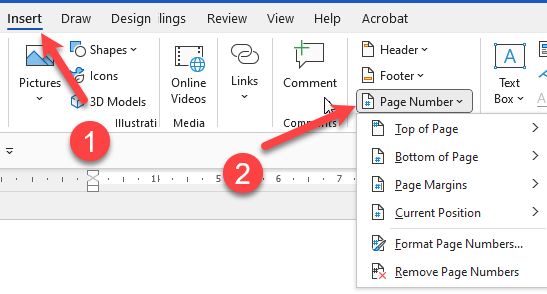 文章源自LuckYou.ORG-https://luckyou.org/110.html
文章源自LuckYou.ORG-https://luckyou.org/110.html
Here we can now choose at which position we want to insert the page numbers since it is common to insert page numbers at the bottom of the page.文章源自LuckYou.ORG-https://luckyou.org/110.html
We will go with this option here.文章源自LuckYou.ORG-https://luckyou.org/110.html
Now we confer the more choose from different styles and alignments.文章源自LuckYou.ORG-https://luckyou.org/110.html
But I am going to insert the normal plain style here.文章源自LuckYou.ORG-https://luckyou.org/110.html
With the right alignment as you can see.文章源自LuckYou.ORG-https://luckyou.org/110.html
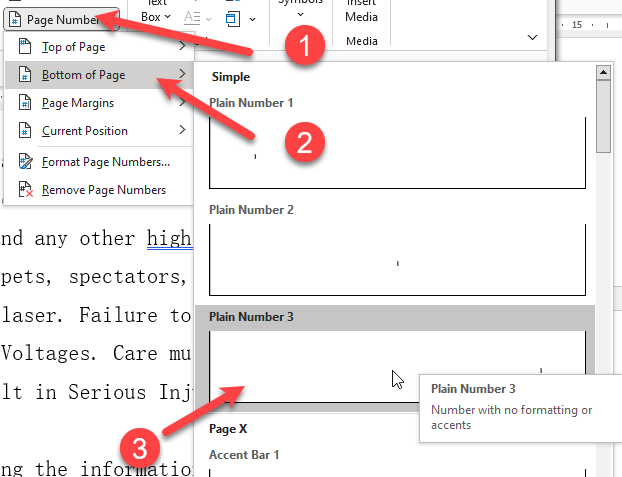 文章源自LuckYou.ORG-https://luckyou.org/110.html
文章源自LuckYou.ORG-https://luckyou.org/110.html
When we insert page numbers.文章源自LuckYou.ORG-https://luckyou.org/110.html
The header and food to area will automatically be activated.文章源自LuckYou.ORG-https://luckyou.org/110.html
This is because the page numbers are always being inserted in this area.
Let's now edit the page numbers.
When we are in the design tab of the header and footer tools there again is this button for the page numbers.
When we click on it, we can change the chosen style and position of the numbers, but the more interesting part is the button which is called format page numbers.
Because now we can change the page counting symbol and we can for example choose an alphabetic counting in case we would have numbered headings in our document.
We could also include the heading number in the page count and change the separator symbol.
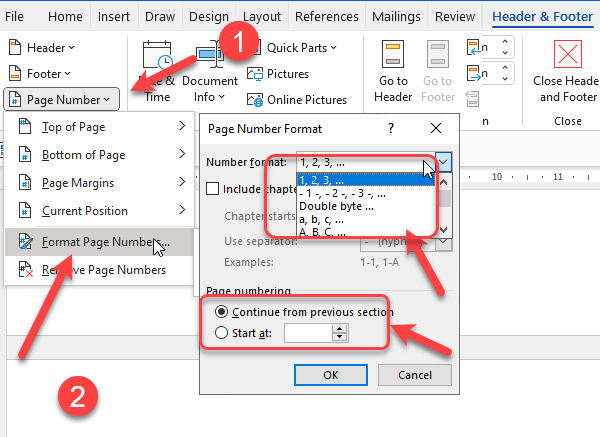
And in the last part of this dialogue.
We can change the starting number to any desired number we want.
So we could start from 5.
For example which would be the letter.
And that's it.


Comments