I am going to learn how to do a hanging indent in word, a Hanging indent, also known as a second line indent,
To now create a hanging indent, mark all paragraphs that should get a hanging indent.文章源自LuckYou.ORG-https://luckyou.org/41.html
shortcut
Then simply press “CTRL+T” on your keyboard. You can also press it multiple times to make the indent bigger.文章源自LuckYou.ORG-https://luckyou.org/41.html
If you want to make it origin again, simply press “CTRL+SHIFT+T”.文章源自LuckYou.ORG-https://luckyou.org/41.html
Paragraph dialog
Select the text where you want to add a hanging indent.文章源自LuckYou.ORG-https://luckyou.org/41.html
go to the Home tab, click Paragraph dialog launcher in the right bottom corner.文章源自LuckYou.ORG-https://luckyou.org/41.html
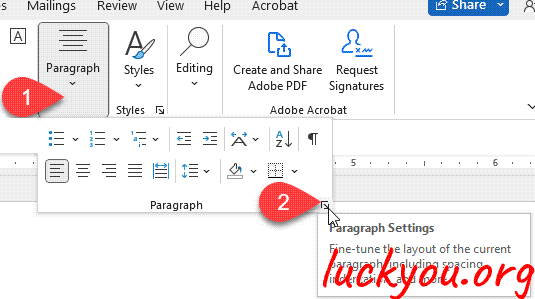 文章源自LuckYou.ORG-https://luckyou.org/41.html
文章源自LuckYou.ORG-https://luckyou.org/41.html
choose Indents and Spacing, under Special, select Hanging.文章源自LuckYou.ORG-https://luckyou.org/41.html
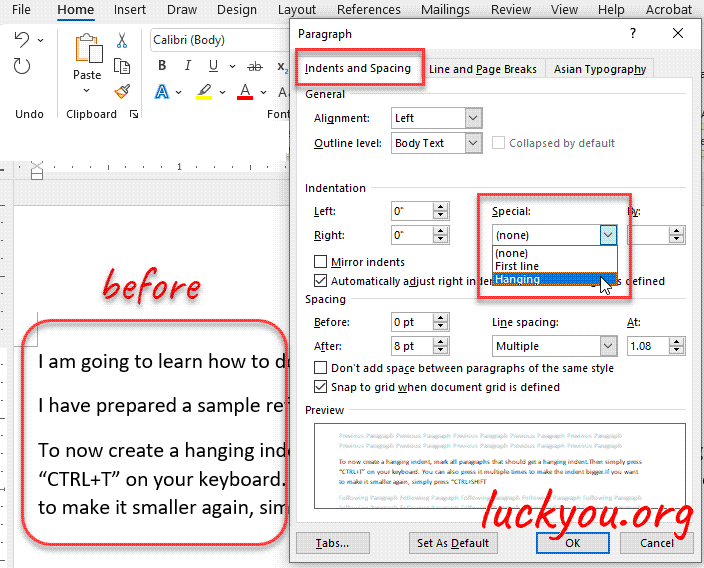 文章源自LuckYou.ORG-https://luckyou.org/41.html
文章源自LuckYou.ORG-https://luckyou.org/41.html
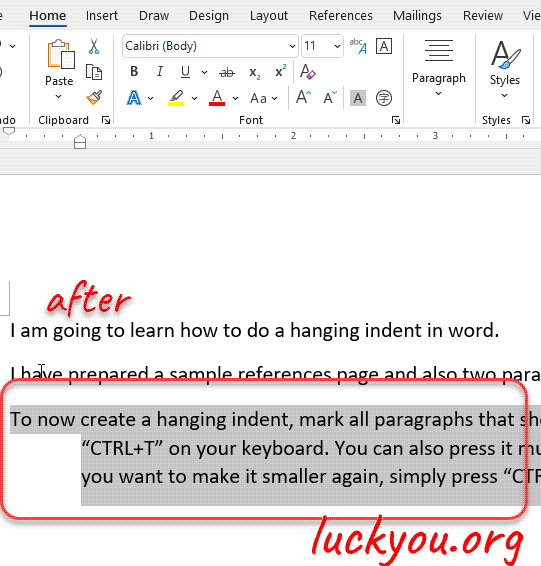 文章源自LuckYou.ORG-https://luckyou.org/41.html
文章源自LuckYou.ORG-https://luckyou.org/41.html
So that’s it.文章源自LuckYou.ORG-https://luckyou.org/41.html


Comments