I am going to learn how to track changes in Microsoft Word. I am going to show you how to turn on the “track changes” function and what kind of changes you can make.
To turn on “track changes” we go to the “review” tab and click on “track changes”.文章源自LuckYou.ORG-https://luckyou.org/40.html
In the dropdown menu to right, we also need to select “all markup” to really make all changes visible. Now let’s see what we can do with that.文章源自LuckYou.ORG-https://luckyou.org/40.html
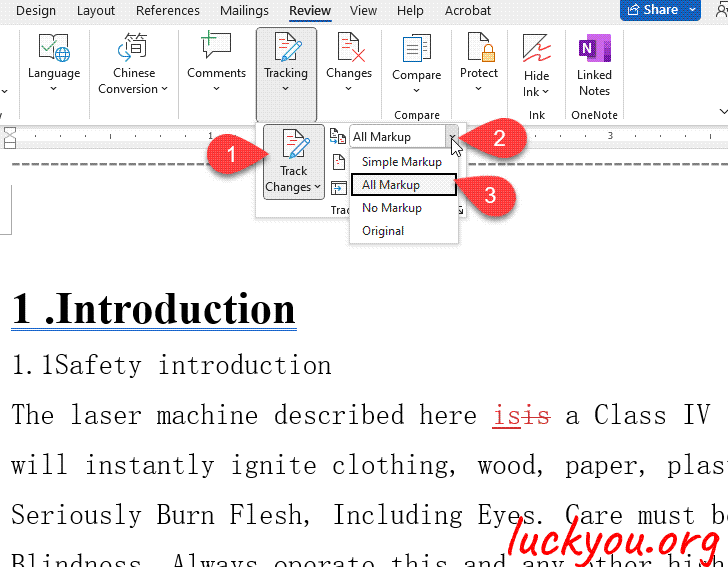 文章源自LuckYou.ORG-https://luckyou.org/40.html
文章源自LuckYou.ORG-https://luckyou.org/40.html
We can insert characters or whole words. And when we insert them, they will be colored and underlined in red.文章源自LuckYou.ORG-https://luckyou.org/40.html
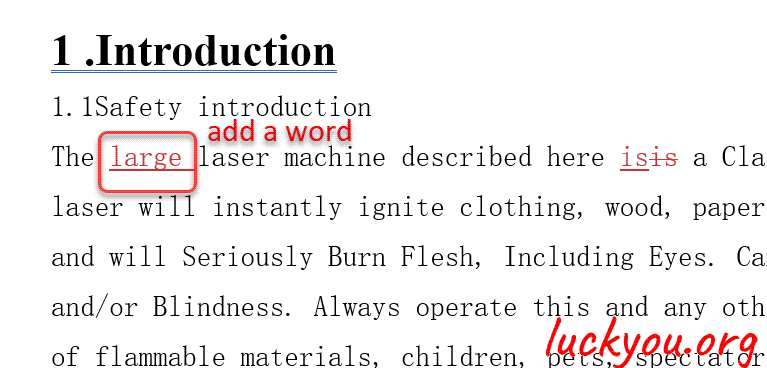 文章源自LuckYou.ORG-https://luckyou.org/40.html
文章源自LuckYou.ORG-https://luckyou.org/40.html
We can also delete characters and as you can see this will cause a redline on the characters.文章源自LuckYou.ORG-https://luckyou.org/40.html
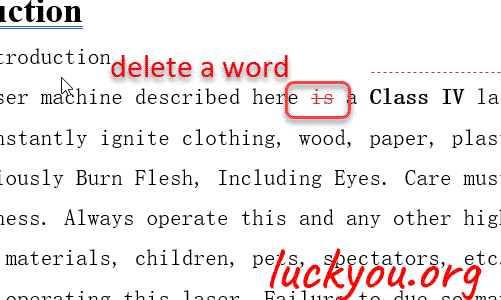 文章源自LuckYou.ORG-https://luckyou.org/40.html
文章源自LuckYou.ORG-https://luckyou.org/40.html
But also a change in formatting can be tracked in word. For example, when we make a word bold, the new formatting will be shown as a comment.文章源自LuckYou.ORG-https://luckyou.org/40.html
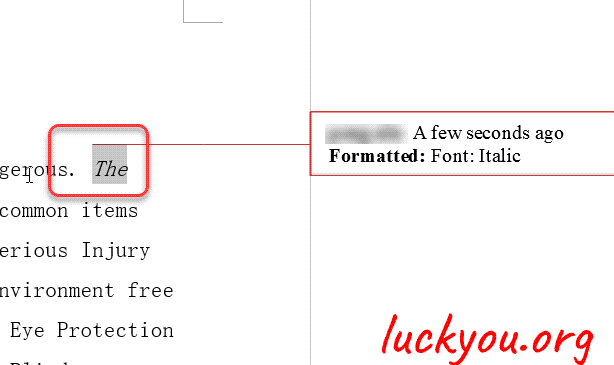 文章源自LuckYou.ORG-https://luckyou.org/40.html
文章源自LuckYou.ORG-https://luckyou.org/40.html
when we are done with our changes we click on the button “track changes” again and if you want to make the changes invisible but still keep them, then simply select “Original” in the dropdown menu.文章源自LuckYou.ORG-https://luckyou.org/40.html

And that’s it.


Comments