I am going to learn how to split table cells in Microsoft Word.
split columns
We want for example to split the cells as the picture shows, for that we first highlight the cell then go to the table tool, and there to the layout tab and now we click on “split cells”.文章源自LuckYou.ORG-https://luckyou.org/56.html
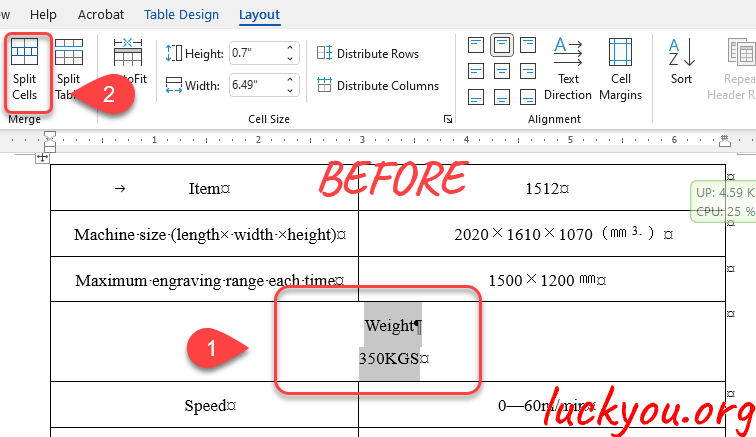 文章源自LuckYou.ORG-https://luckyou.org/56.html
文章源自LuckYou.ORG-https://luckyou.org/56.html
here we can now enter the “number of columns ”, type 2. And we still only want a single row, then type 1 at the “Number of rows”.文章源自LuckYou.ORG-https://luckyou.org/56.html
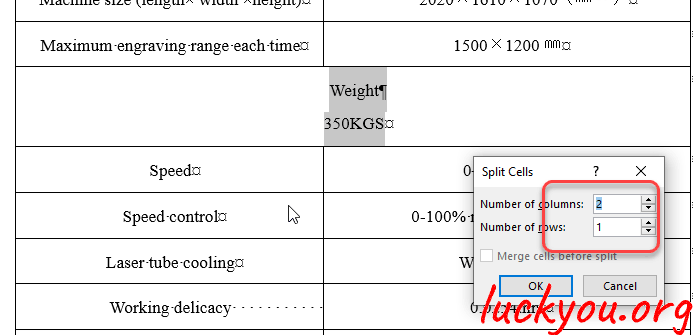 文章源自LuckYou.ORG-https://luckyou.org/56.html
文章源自LuckYou.ORG-https://luckyou.org/56.html
When we now click OK, you can see the single cell will be split into three cells.文章源自LuckYou.ORG-https://luckyou.org/56.html
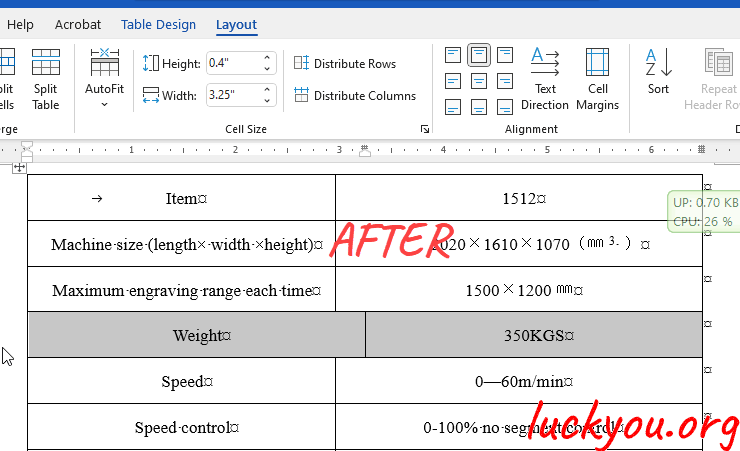 文章源自LuckYou.ORG-https://luckyou.org/56.html
文章源自LuckYou.ORG-https://luckyou.org/56.html
split rows
Of course we can do the same for rows so let’s highlight the row you want to split,文章源自LuckYou.ORG-https://luckyou.org/56.html
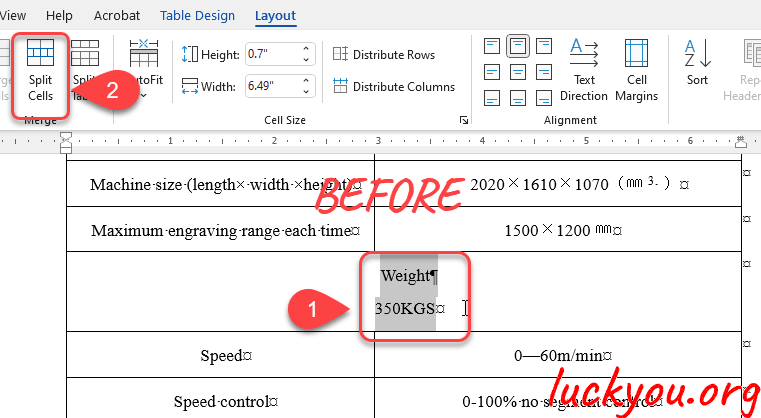 文章源自LuckYou.ORG-https://luckyou.org/56.html
文章源自LuckYou.ORG-https://luckyou.org/56.html
again click on “split cells” but this time we want to have a single column and two rows.文章源自LuckYou.ORG-https://luckyou.org/56.html
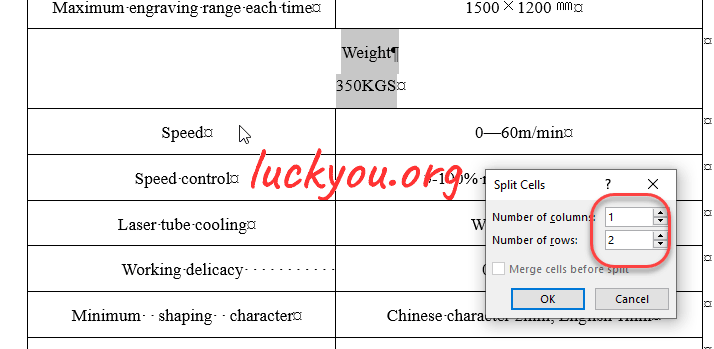 文章源自LuckYou.ORG-https://luckyou.org/56.html
文章源自LuckYou.ORG-https://luckyou.org/56.html
When we click OK, you can see that we have a single column but it is split into two rows.
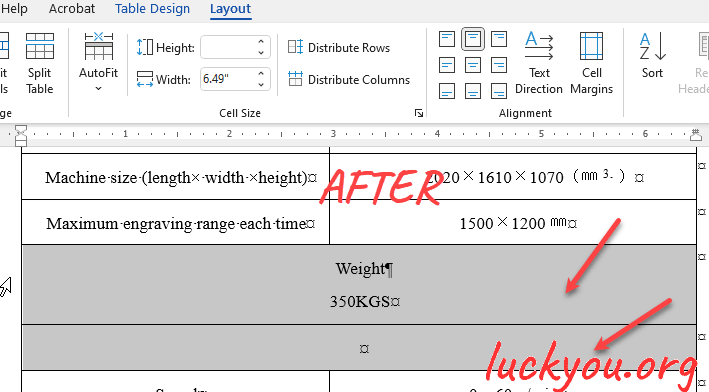
And that’s it.


Comments