At the beginning we first have to select the column that we want to move, so let’s say that we want to move the “column B”.
move a column
In this case we first have to select the “column B”, then we have to press “ctr l+ x” on our keyboard and now if we want to move it between the column C and D.文章源自LuckYou.ORG-https://luckyou.org/73.html
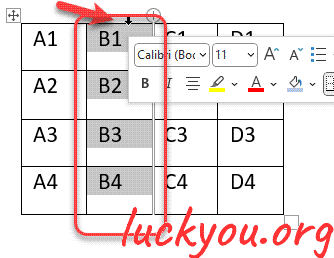 文章源自LuckYou.ORG-https://luckyou.org/73.html
文章源自LuckYou.ORG-https://luckyou.org/73.html
we click into the first cell of the “column D”文章源自LuckYou.ORG-https://luckyou.org/73.html
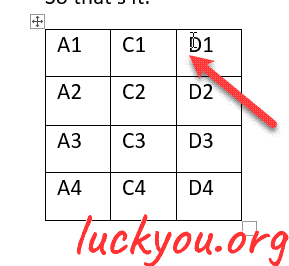 文章源自LuckYou.ORG-https://luckyou.org/73.html
文章源自LuckYou.ORG-https://luckyou.org/73.html
and then we press “ctrl + v” on our keyboard.文章源自LuckYou.ORG-https://luckyou.org/73.html
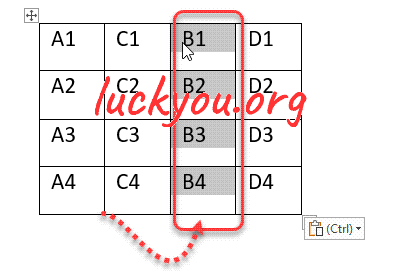 文章源自LuckYou.ORG-https://luckyou.org/73.html
文章源自LuckYou.ORG-https://luckyou.org/73.html
And now we already moved the column.文章源自LuckYou.ORG-https://luckyou.org/73.html
copy a column to the end
if you now want to move your column at the very end of your table. You simply have to click at the very end of the table or let’s say to the right of the last column文章源自LuckYou.ORG-https://luckyou.org/73.html
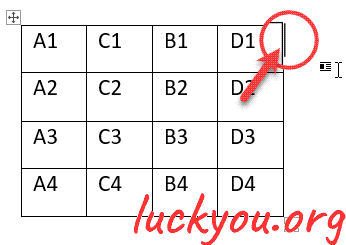 文章源自LuckYou.ORG-https://luckyou.org/73.html
文章源自LuckYou.ORG-https://luckyou.org/73.html
文章源自LuckYou.ORG-https://luckyou.org/73.html
and you now press “ctrl + v”, this column will be pasted at the end of the table.
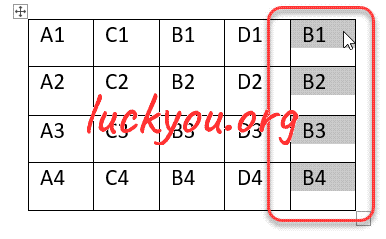
So now you know how to move the table columns in Microsoft word.
So that’s it.


Comments