I am going to learn how to change the background color of a page in Microsoft Word.
standard color
For that, we first go to the “design” tab. There we will find a lot of document formatting options, but this is not what we are searching.文章源自LuckYou.ORG-https://luckyou.org/58.html
The page color can be altered in the section which is called “page background”. When we click on “page color”, we can choose from the set of predefined colors.文章源自LuckYou.ORG-https://luckyou.org/58.html
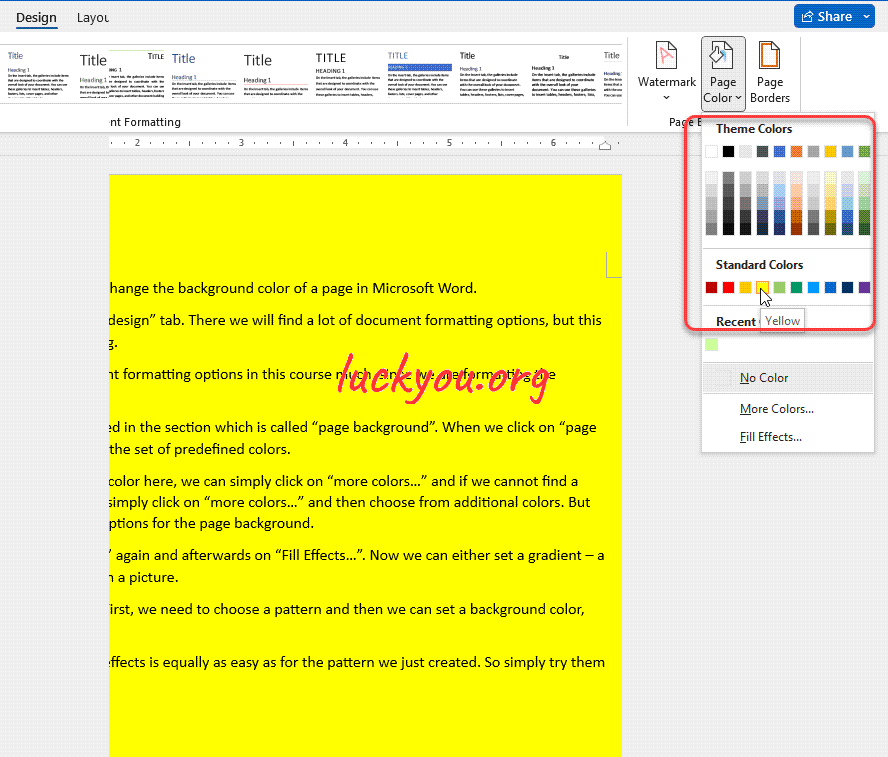 文章源自LuckYou.ORG-https://luckyou.org/58.html
文章源自LuckYou.ORG-https://luckyou.org/58.html
more colors
If we cannot find a suitable color here, we can simply click on “more colors…” and if we cannot find a suitable color here, we can simply click on “more colors…” and then choose from additional colors.文章源自LuckYou.ORG-https://luckyou.org/58.html
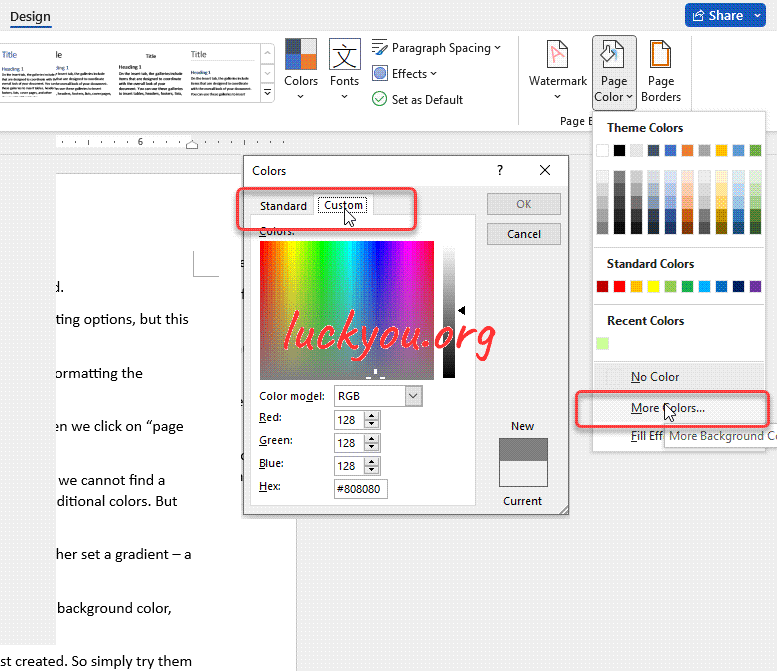 文章源自LuckYou.ORG-https://luckyou.org/58.html
文章源自LuckYou.ORG-https://luckyou.org/58.html
fill effects
But Word offers us even more options for the page background.文章源自LuckYou.ORG-https://luckyou.org/58.html
So let’s click on “Page color” again and afterwards on “Fill Effects…”. Now we can either set a gradient – a texture – a pattern – or even a picture.文章源自LuckYou.ORG-https://luckyou.org/58.html
Here we will set a pattern. First, we need to choose a pattern and then we can set a background color, and a foreground color.文章源自LuckYou.ORG-https://luckyou.org/58.html
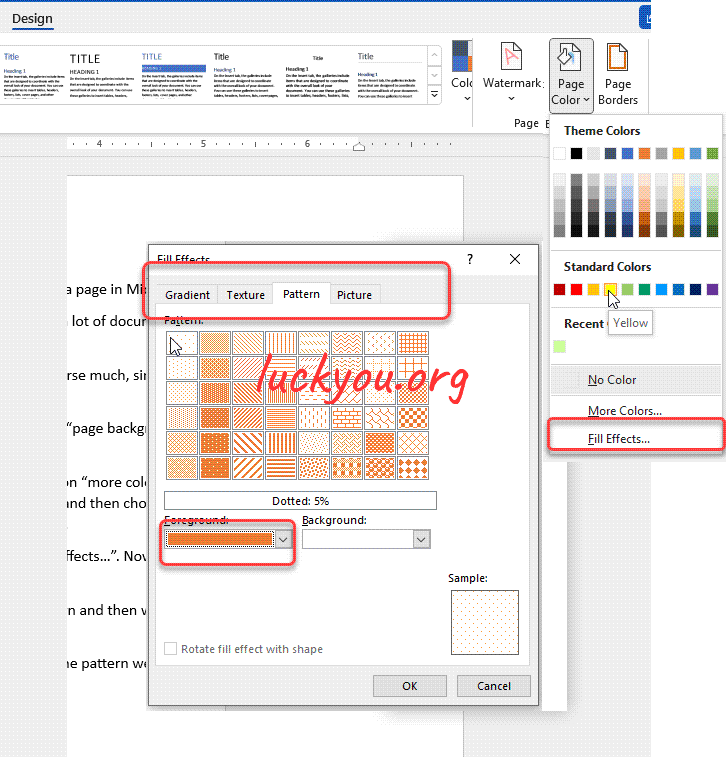 文章源自LuckYou.ORG-https://luckyou.org/58.html
文章源自LuckYou.ORG-https://luckyou.org/58.html
The setup for the other fill effects is equally as easy as for the pattern we just created. So simply try them if you want to use them.文章源自LuckYou.ORG-https://luckyou.org/58.html
And that’s it.


Comments