I am going to learn how to center a picture in Microsoft Word.
To center a picture we first have to change the layout options of the picture.文章源自LuckYou.ORG-https://luckyou.org/66.html
So we click onto the picture and then this layout options button will appear in the top right corner.文章源自LuckYou.ORG-https://luckyou.org/66.html
set text wrapping
Now we click onto this button and now we have to choose one of these text wrapping options.文章源自LuckYou.ORG-https://luckyou.org/66.html
So I will choose this in front of text option here but of course you can choose any other option, like top and bottom but this is completely up to you.文章源自LuckYou.ORG-https://luckyou.org/66.html
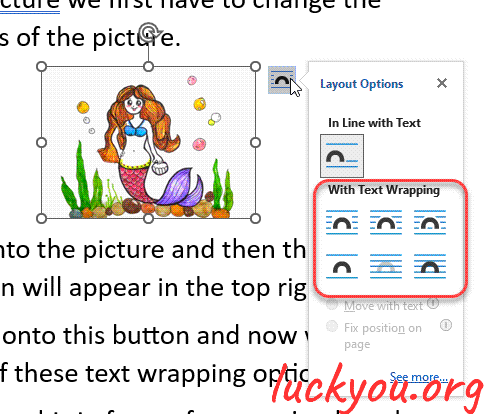 文章源自LuckYou.ORG-https://luckyou.org/66.html
文章源自LuckYou.ORG-https://luckyou.org/66.html
Once you have selected one of these text wrapping options, double click the picture then you can go to the picture format tab.文章源自LuckYou.ORG-https://luckyou.org/66.html
click on "align" and then on "align center" and the image will be aligned horizontally and when you again click on "align" and then on "align middle", the image will be centered vertically.文章源自LuckYou.ORG-https://luckyou.org/66.html
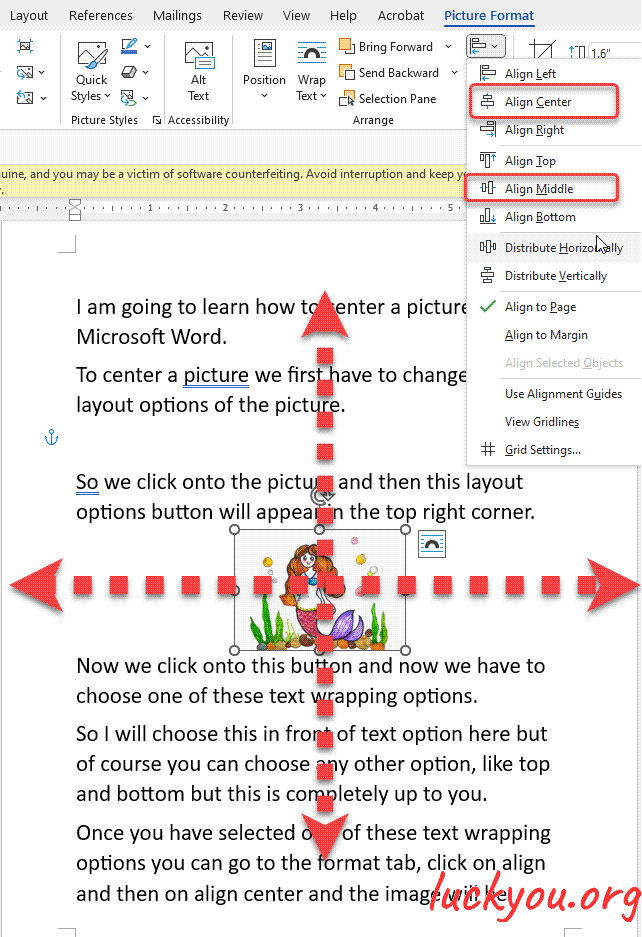 文章源自LuckYou.ORG-https://luckyou.org/66.html
文章源自LuckYou.ORG-https://luckyou.org/66.html
And now one important information is that you also have to fix the position on the page.文章源自LuckYou.ORG-https://luckyou.org/66.html
So again click on the image and open the layout options and now select fix position on page.文章源自LuckYou.ORG-https://luckyou.org/66.html
If this is not selected so if move with text is selected this would mean that your picture position will be changed in regards to the text so when the text is moving downwards, the picture is also moving downwards and you usually don’t want this.
So that’s it.


Comments