I am going to learn how to change the border color of a table in Microsoft Word.
To change the border color, we first have to select the cells of which we want to change the border, so fi we want to change the first row for example.文章源自LuckYou.ORG-https://luckyou.org/65.html
We highlight the first row then we go to the table tools and there to the design tab and now we can first select the border type.文章源自LuckYou.ORG-https://luckyou.org/65.html
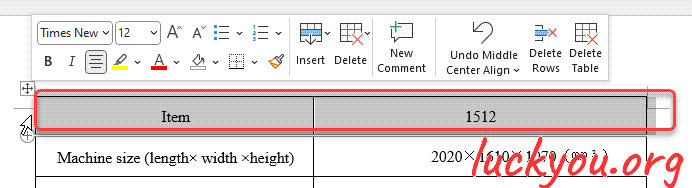 文章源自LuckYou.ORG-https://luckyou.org/65.html
文章源自LuckYou.ORG-https://luckyou.org/65.html
So we could for example choose a dulple line border文章源自LuckYou.ORG-https://luckyou.org/65.html
then we can of course also change the border width one and a half points.文章源自LuckYou.ORG-https://luckyou.org/65.html
and of course we can also change the border color so I will take this blue color here文章源自LuckYou.ORG-https://luckyou.org/65.html
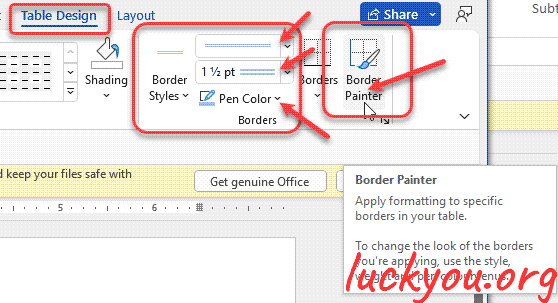 and as you can see the border painter is now activated and what this means is that you can click on the single lines and these lines will be formatted.文章源自LuckYou.ORG-https://luckyou.org/65.html
and as you can see the border painter is now activated and what this means is that you can click on the single lines and these lines will be formatted.文章源自LuckYou.ORG-https://luckyou.org/65.html
 文章源自LuckYou.ORG-https://luckyou.org/65.html
文章源自LuckYou.ORG-https://luckyou.org/65.html
But the problem with the border painter is that when you not exactly click on that line. The border painter will be deactivated and you have to activate it again.文章源自LuckYou.ORG-https://luckyou.org/65.html
So this is a bit too complicated and therefore I recommend that you simply click on the drop down arrow where is says "borders".文章源自LuckYou.ORG-https://luckyou.org/65.html
And then you select the line which you want to format.
So you could for example format the bottom border or select all borders and all the borders of the selected cells will be formatted.
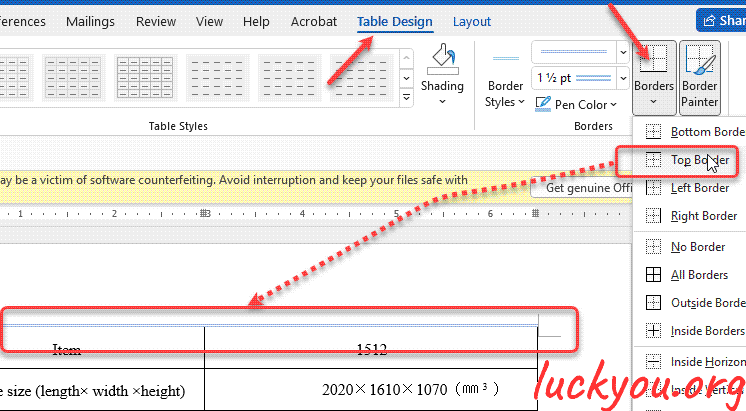
And that’s it.


Comments