I am going to learn how to use SmartArts in word.
To insert a smartarts, we go to the “insert” tab and click on “smartart”. By default, all available smartarts are shown but we can limit the selection by choosing a specific category.文章源自LuckYou.ORG-https://luckyou.org/70.html
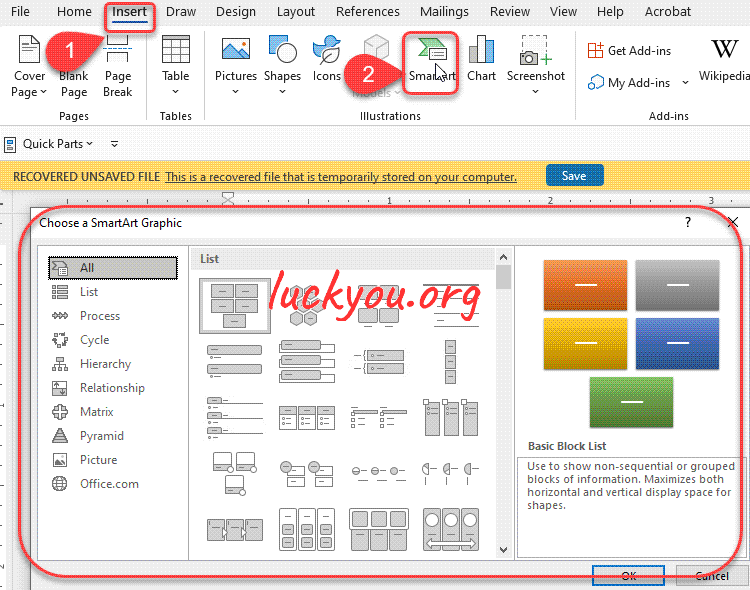 文章源自LuckYou.ORG-https://luckyou.org/70.html
文章源自LuckYou.ORG-https://luckyou.org/70.html
So if we want to represent a hierarchy, we choose this category and then we pick a design that we like.文章源自LuckYou.ORG-https://luckyou.org/70.html
 文章源自LuckYou.ORG-https://luckyou.org/70.html
文章源自LuckYou.ORG-https://luckyou.org/70.html
After the smart art is implemented, we can insert text in to the fields.文章源自LuckYou.ORG-https://luckyou.org/70.html
to show the level of smartart
But of course, we can also change the layout of the smartart. when we select it, we will see a little arrow on the left side of the smartart.文章源自LuckYou.ORG-https://luckyou.org/70.html
After clicking on the arrow, we have access to the structure of the whole object.文章源自LuckYou.ORG-https://luckyou.org/70.html
 文章源自LuckYou.ORG-https://luckyou.org/70.html
文章源自LuckYou.ORG-https://luckyou.org/70.html
As you might have guessed, the indentation of the bullet points determines their location in the design.文章源自LuckYou.ORG-https://luckyou.org/70.html
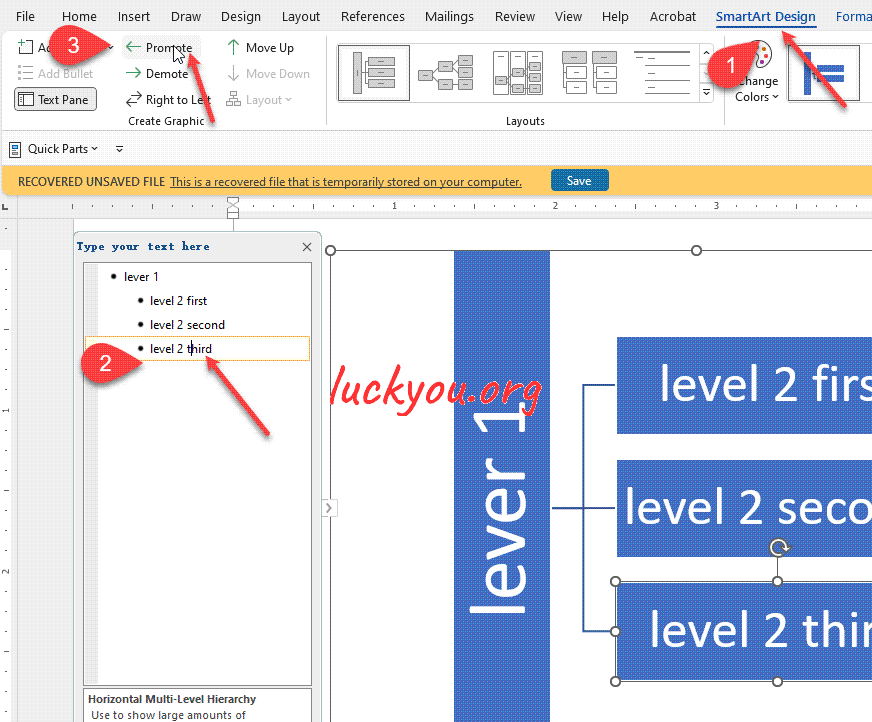 文章源自LuckYou.ORG-https://luckyou.org/70.html
文章源自LuckYou.ORG-https://luckyou.org/70.html
So the higher the indentation, the lower is the level in the design of the hierarchy.
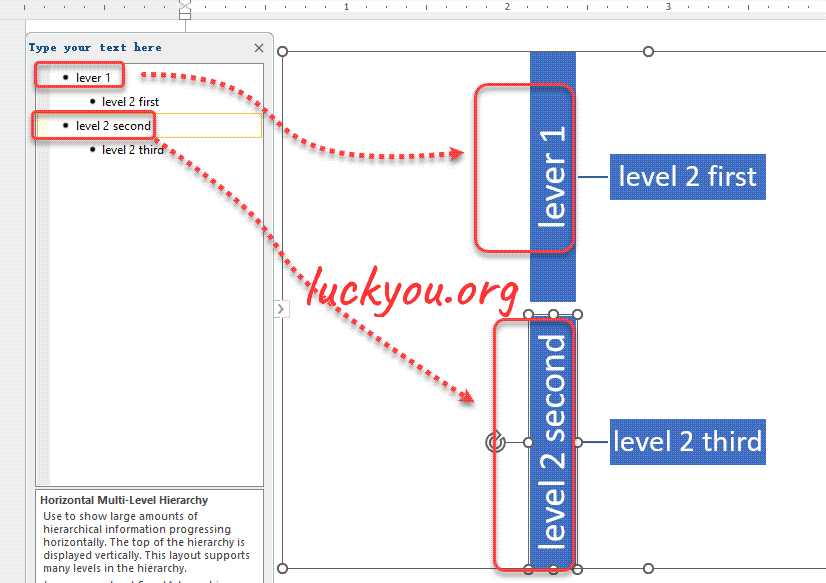
change the level of the components
If we want to change the level of a bullet point, we need to right-click in its line, or go to the smartart tools and there to the “design” tab.
Now we can either click on “promote” to move the entry upwards in the hierarchy, or we click on “demote” and the entry will move to the bottom of the hierarchy.
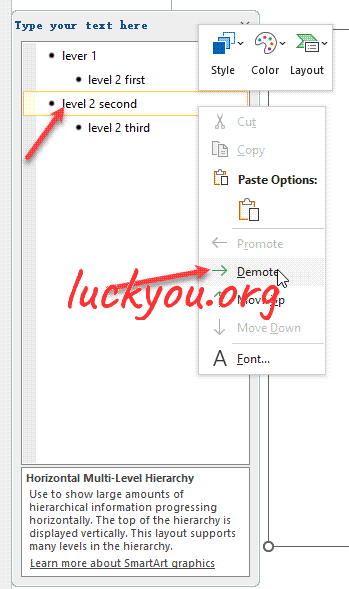
change order of components
Inside a same level of the hierarchy, we can also move the objects up or down by using the "move up" or "move down" button.
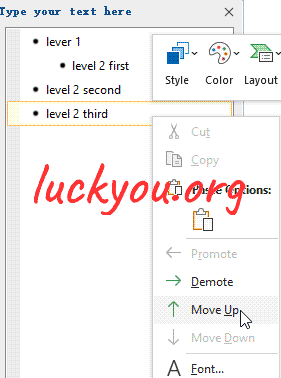
add components
Now of course we sometimes need to add more entries to the smart art for that we can either click into the structure of the smart art where we want to add another entry and then press the "enter" key or we click on add shape.
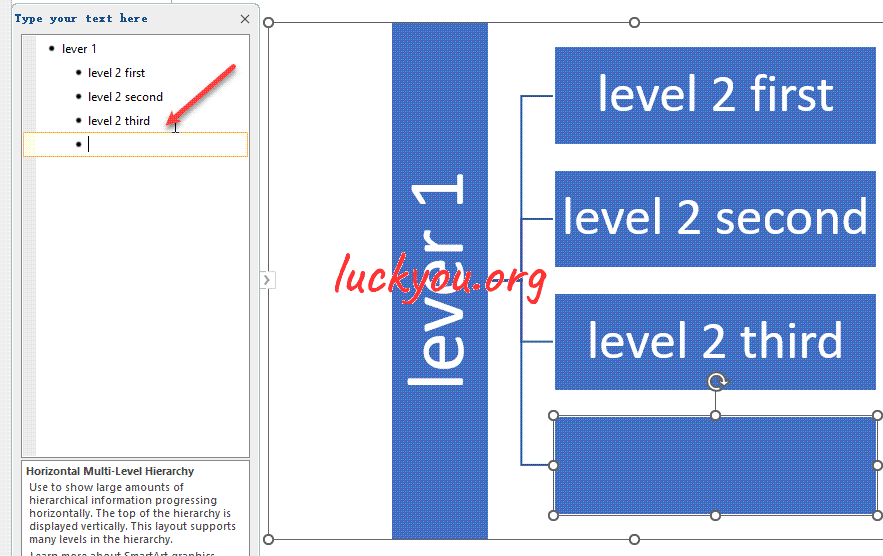
change design of whole smart art
The next thing I want to show you is how we can change the design of the smart art first of all we can change the whole layout of the smart art in the layout section.
Then we can also change the style and here we can even choose a 3D style if we want.

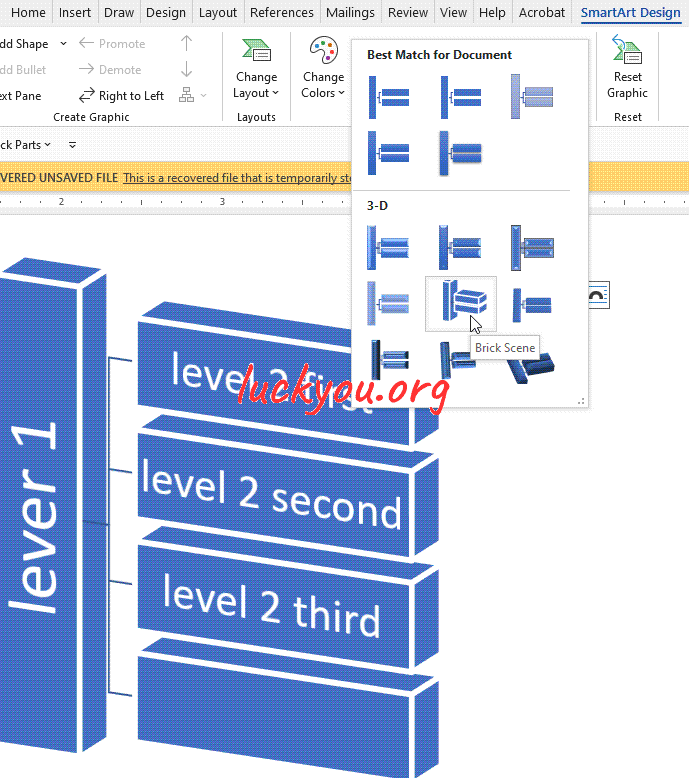
change the predefined color
Through the change colors button, a predefined set of color themes can be accessed.
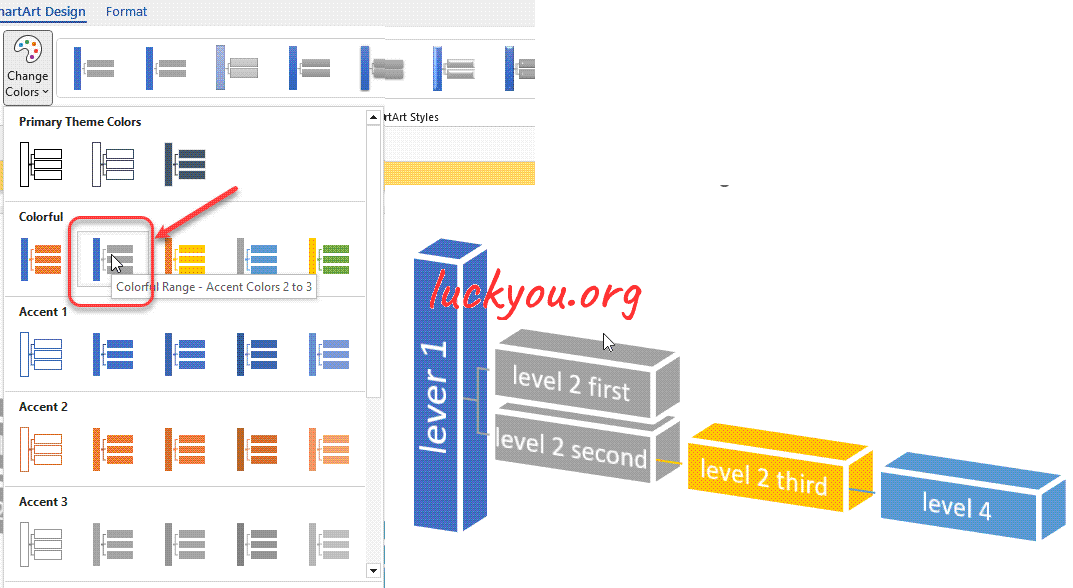
change design of single component
But of course it is possible to change each smart art block individually. For that we select a block. Then we go to the format tab and here we can change the whole layout and the style of the block.
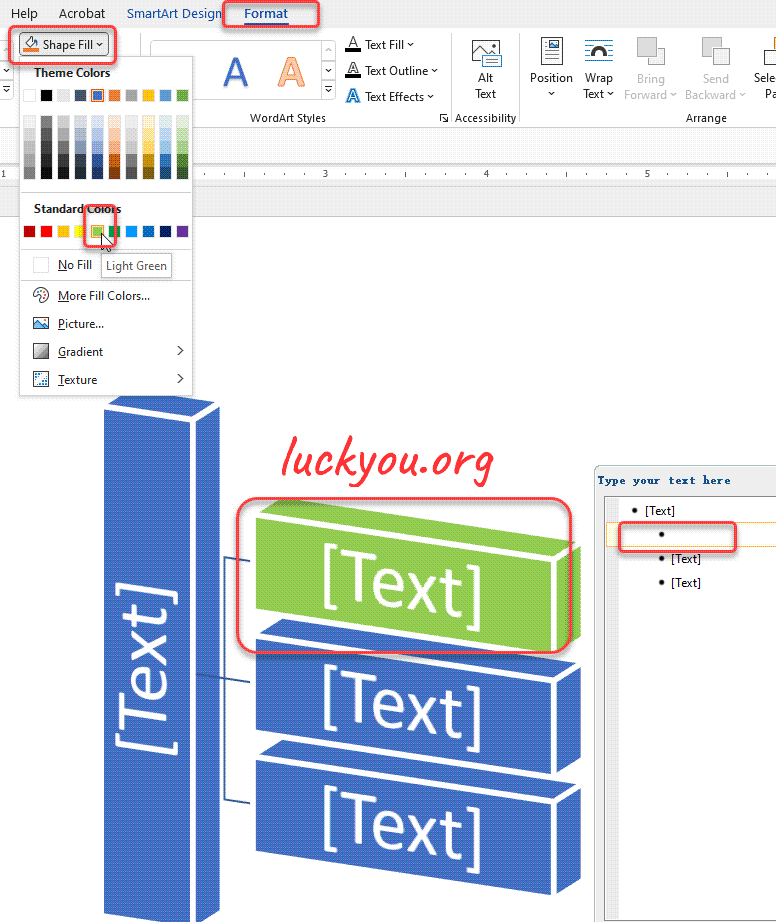
The procedure is the same as for shapes since a smart art is basically a set of arranged shapes. This means we can also move a single block of the smart art by dragging it.
For example when we click on the outer border of the whole smart art. We can further more change the formatting of the background.
And that’s it.


Comments