I am going to learn how to replace an image in Microsoft Word.
We do a right click on the existing image, go to “change picture” and select from a file.文章源自LuckYou.ORG-https://luckyou.org/78.html
Here we now select the new image, click on “insert”.文章源自LuckYou.ORG-https://luckyou.org/78.html
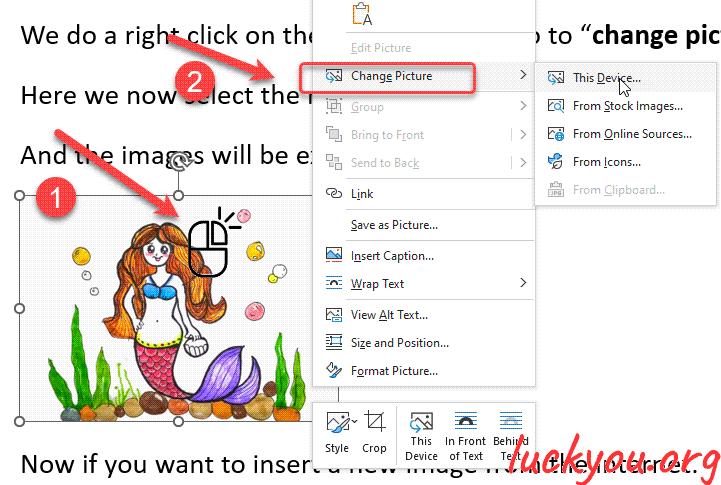 文章源自LuckYou.ORG-https://luckyou.org/78.html
文章源自LuckYou.ORG-https://luckyou.org/78.html
And the images will be exchanged.文章源自LuckYou.ORG-https://luckyou.org/78.html
文章源自LuckYou.ORG-https://luckyou.org/78.html
Now if you want to insert a new image from the internet.文章源自LuckYou.ORG-https://luckyou.org/78.html
simply open your browser, do a right click on the new image from the internet. Click “copy image”.文章源自LuckYou.ORG-https://luckyou.org/78.html
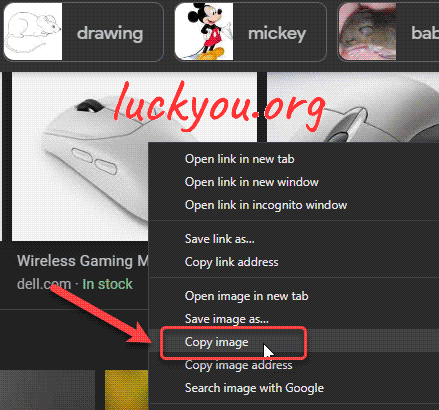 文章源自LuckYou.ORG-https://luckyou.org/78.html
文章源自LuckYou.ORG-https://luckyou.org/78.html
then do a right click on the old existing image in the document, go to “change a picture”, and then “select from clipboard”. And then the new image will be inserted.文章源自LuckYou.ORG-https://luckyou.org/78.html
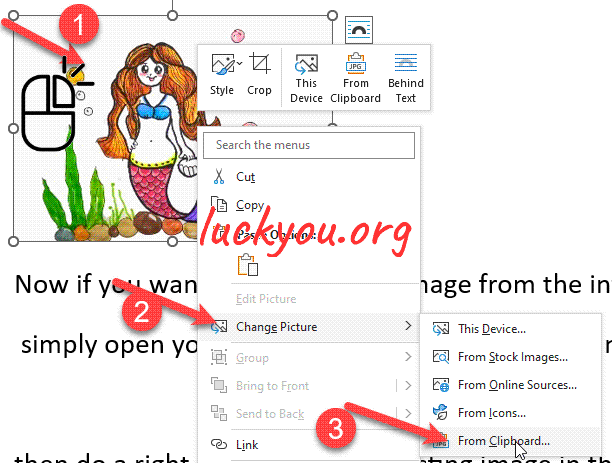 文章源自LuckYou.ORG-https://luckyou.org/78.html
文章源自LuckYou.ORG-https://luckyou.org/78.html
As you can see the new image is a different aspect ratio compared to the old one, so the layout will maybe look at a bit different, and you will have to adjust it by dragging it with the mouse.
And that’s it.


Comments