I am going to learn how to change the cell color of a table in Microsoft Word.
At the beginning, we first hove to select the cells that we want to change.文章源自LuckYou.ORG-https://luckyou.org/72.html
In this example I will select all the cells of the table, so we move the mouse over the table, and this four-fold arrow will appear in the top left corner now we click on this arrow and the whole table will be selected.文章源自LuckYou.ORG-https://luckyou.org/72.html
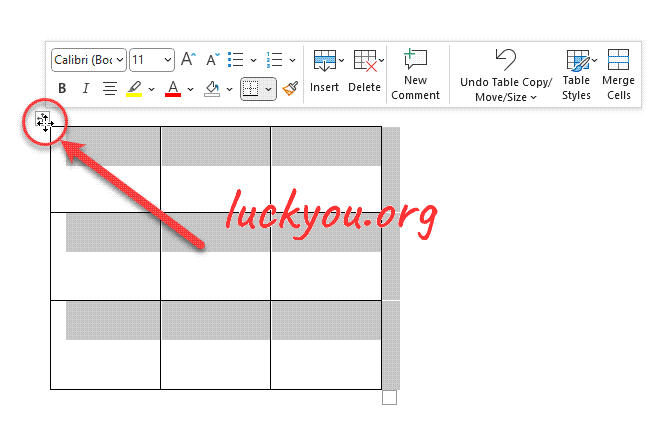 文章源自LuckYou.ORG-https://luckyou.org/72.html
文章源自LuckYou.ORG-https://luckyou.org/72.html
Then we go to the table tools and there to the design tab.文章源自LuckYou.ORG-https://luckyou.org/72.html
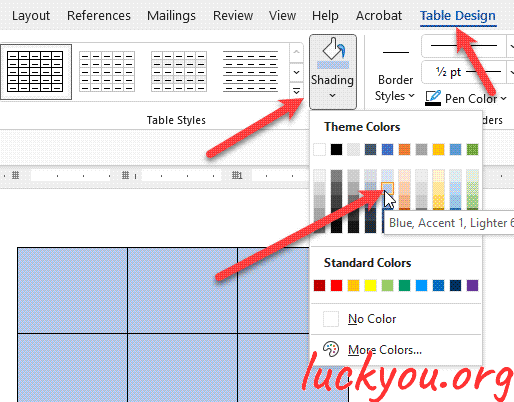 文章源自LuckYou.ORG-https://luckyou.org/72.html
文章源自LuckYou.ORG-https://luckyou.org/72.html
And here under shading we can click on the drop down arrow and there we can select one of the these colors here. When we click on the drop down arrow once again and then go to more colors. And there in the custom tab we could also enter our custom RGB color code.文章源自LuckYou.ORG-https://luckyou.org/72.html
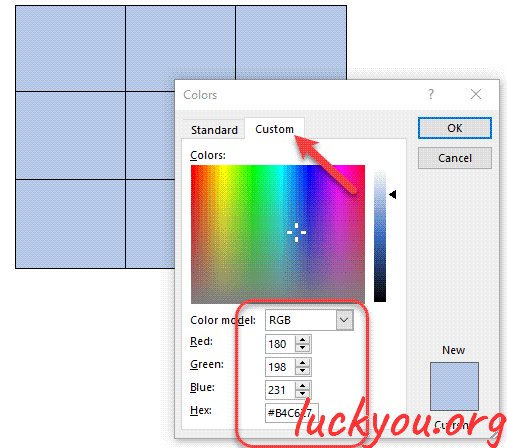 文章源自LuckYou.ORG-https://luckyou.org/72.html
文章源自LuckYou.ORG-https://luckyou.org/72.html
So that’s the first way of changing the color for a table in Microsoft word,.文章源自LuckYou.ORG-https://luckyou.org/72.html
The second way is to use these table styles, and when you click on this arrow in the bottom right corner.文章源自LuckYou.ORG-https://luckyou.org/72.html
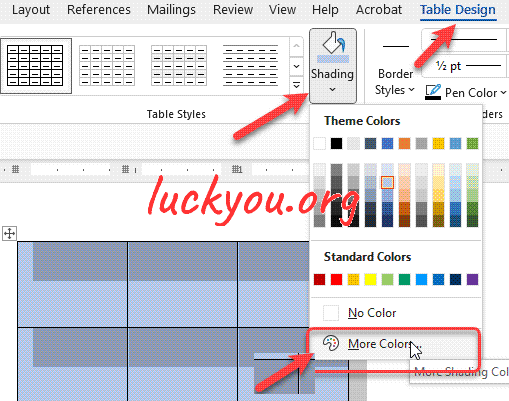 文章源自LuckYou.ORG-https://luckyou.org/72.html
文章源自LuckYou.ORG-https://luckyou.org/72.html
You will have access to even more table styles, so let’s select one of these styles here.
And the advantage of these styles is that you can then use the table style options like the bended rows the first column and the header row, and one advantage of the bandit rose for example is that you can easily distinguish between all the odd and even rose in your table.
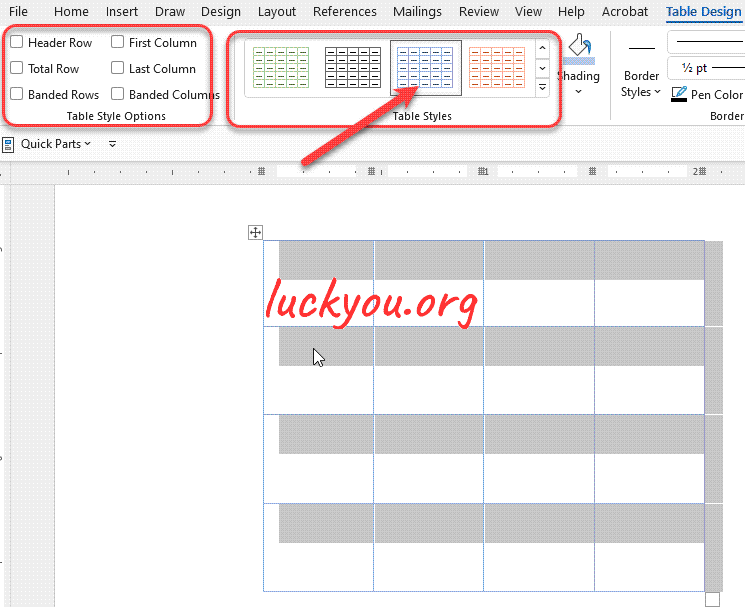
So these table styles are very useful.
So that’s it.


Comments