I am going to learn how to insert a picture into a resume in Microsoft Word.
At the beginning we first go to the insert tab, click on pictures and select the picture that we want to insert.文章源自LuckYou.ORG-https://luckyou.org/91.html
And as you can see now, we have two problems. The first one is that this picture is too big, so we make it smaller by dragging one of these white corner circles.文章源自LuckYou.ORG-https://luckyou.org/91.html
 文章源自LuckYou.ORG-https://luckyou.org/91.html
文章源自LuckYou.ORG-https://luckyou.org/91.html
And once the image is smaller, you can also see that, we are destroying the hole a layout with this image.文章源自LuckYou.ORG-https://luckyou.org/91.html
And to solve that problem, we have to change the layout options, and for that you have this button here in the top right corner of the image.文章源自LuckYou.ORG-https://luckyou.org/91.html
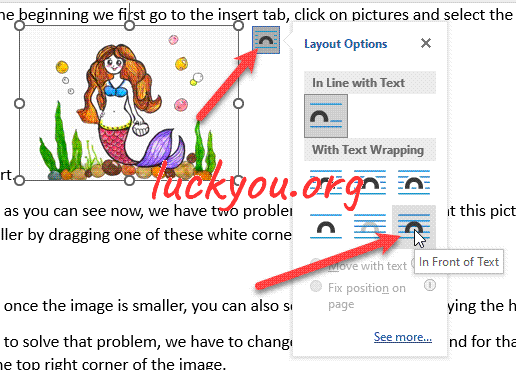 文章源自LuckYou.ORG-https://luckyou.org/91.html
文章源自LuckYou.ORG-https://luckyou.org/91.html
Or if you don’t see this button, you can left double click on the picture, and there to the format tab, and under wrap text, you will also find the layout options.文章源自LuckYou.ORG-https://luckyou.org/91.html
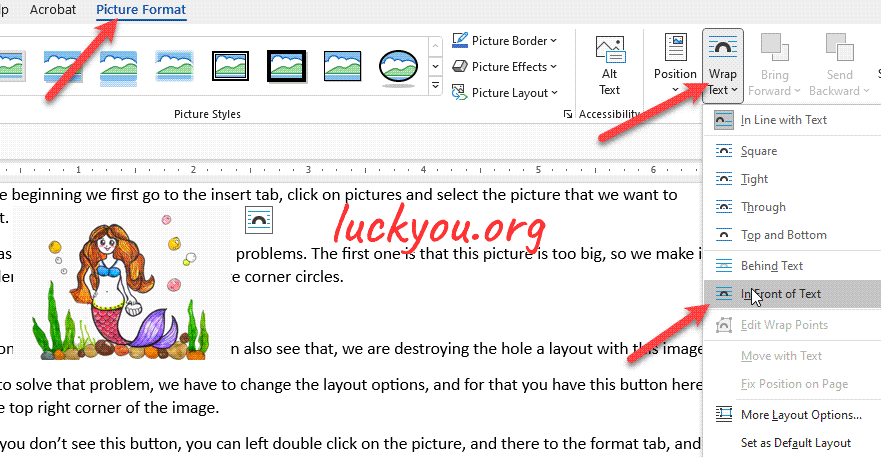 文章源自LuckYou.ORG-https://luckyou.org/91.html
文章源自LuckYou.ORG-https://luckyou.org/91.html
Now simply select in front of text or behind off text. I will select in front of text here. And as you can see now, you can position the image correctly without destroying the whole layout of your resume.文章源自LuckYou.ORG-https://luckyou.org/91.html
So that’s it.文章源自LuckYou.ORG-https://luckyou.org/91.html


Comments