I am going to learn how to use a picture as a background in Microsoft word.
insert an image as background
To use a picture as a background, we first go to the design tab. Then we click on watermark, and there we click on custom watermark文章源自LuckYou.ORG-https://luckyou.org/81.html
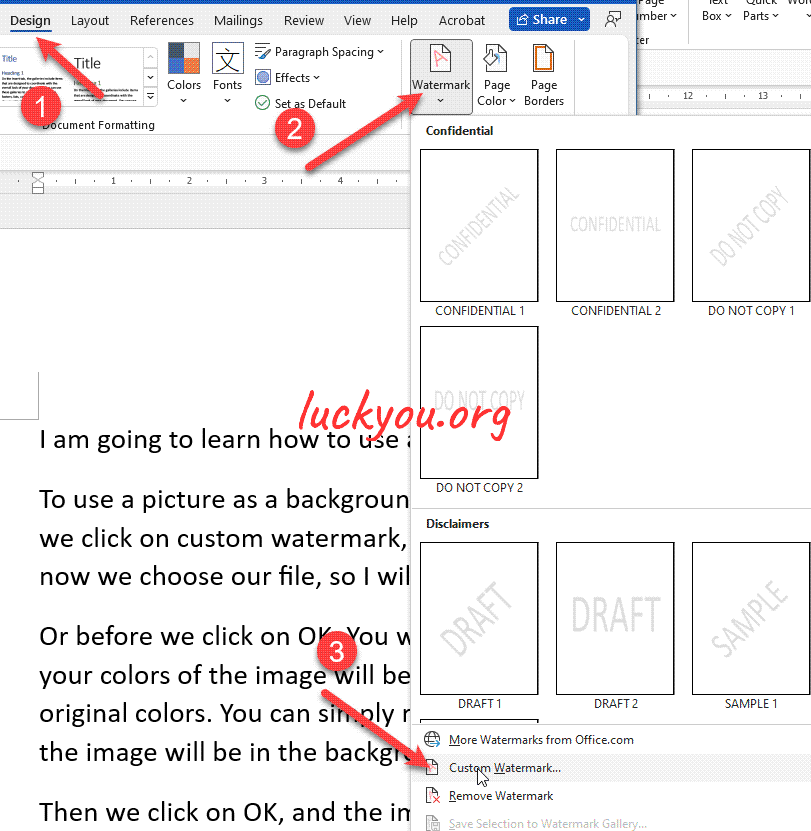 then we go to picture watermark, select the picture from our file, and now we choose our file, so I will choose an image here. And click on insert, and then on OK.文章源自LuckYou.ORG-https://luckyou.org/81.html
then we go to picture watermark, select the picture from our file, and now we choose our file, so I will choose an image here. And click on insert, and then on OK.文章源自LuckYou.ORG-https://luckyou.org/81.html
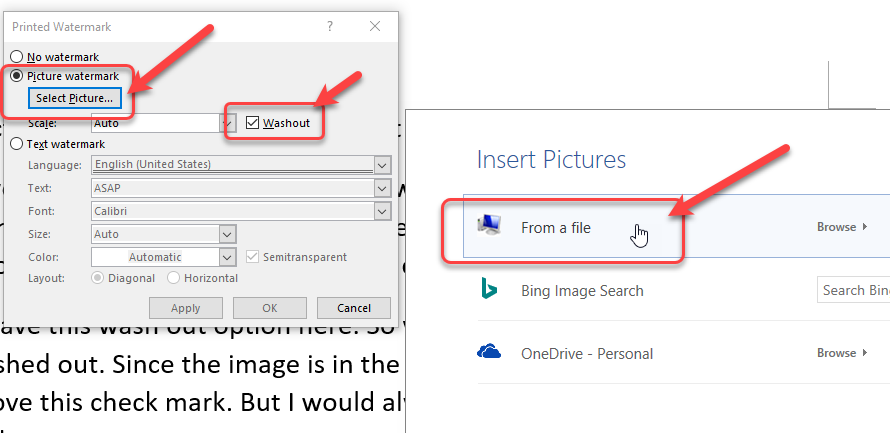 文章源自LuckYou.ORG-https://luckyou.org/81.html
文章源自LuckYou.ORG-https://luckyou.org/81.html
wash out option
and before we click on OK. You will have this wash out option here. So what this means is basically that your colors of the image will be washed out.文章源自LuckYou.ORG-https://luckyou.org/81.html
Since the image is in the background. If you want the full original colors. You can simply remove this check mark. But I would always recommend to keep it. Since the image will be in the background.文章源自LuckYou.ORG-https://luckyou.org/81.html
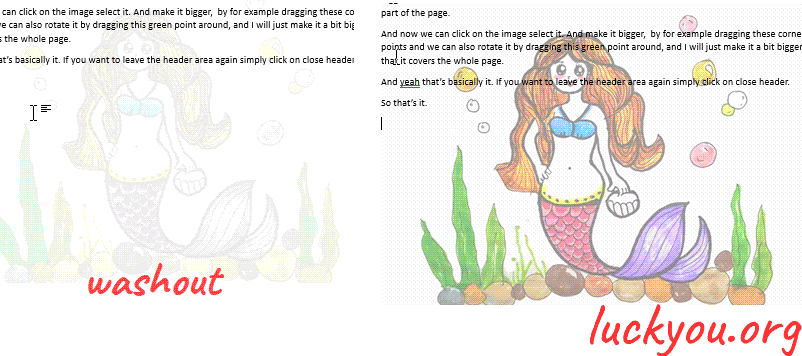 文章源自LuckYou.ORG-https://luckyou.org/81.html
文章源自LuckYou.ORG-https://luckyou.org/81.html
Then we click on OK, and the image will be inserted. To now edit this image, so for example make it bigger or turn it. We have to access the header area of our document.文章源自LuckYou.ORG-https://luckyou.org/81.html
So we do a double click in the top part of the page.文章源自LuckYou.ORG-https://luckyou.org/81.html
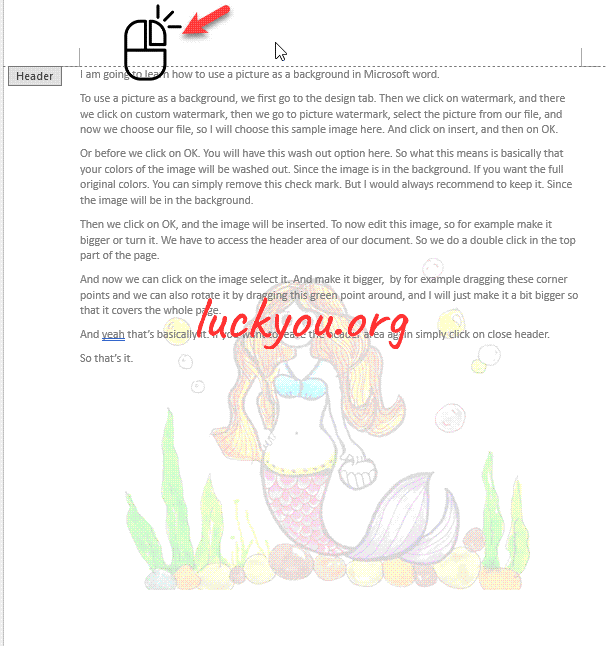 文章源自LuckYou.ORG-https://luckyou.org/81.html
文章源自LuckYou.ORG-https://luckyou.org/81.html
And now we can click on the image select it. And make it bigger, by for example dragging these corner points and we can also rotate it by dragging this green point around, and I will just make it a bit bigger so that it covers the whole page.文章源自LuckYou.ORG-https://luckyou.org/81.html
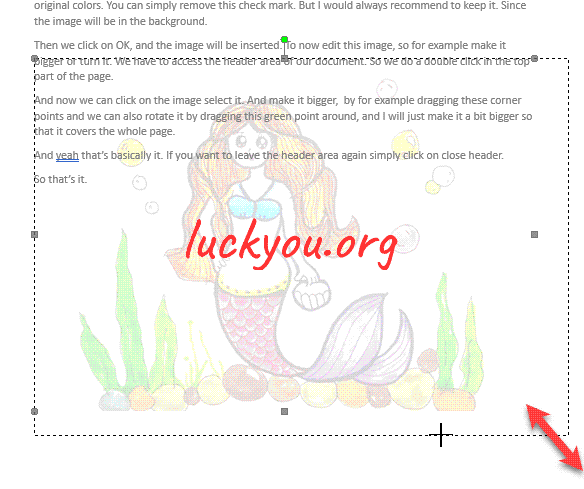
And yeah that’s basically it. If you want to leave the header area again simply click on close header.
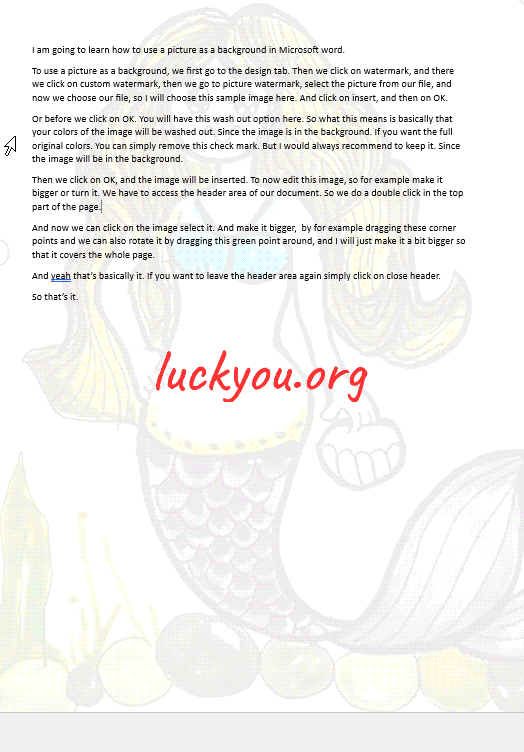
So that’s it.


Comments