I am going to learn how to position a picture exactly in Microsoft Word.
at the beginning, we first have to change the layout options.文章源自LuckYou.ORG-https://luckyou.org/88.html
so we click onto the picture. and then this layout options button will appear in the top right corner.文章源自LuckYou.ORG-https://luckyou.org/88.html
When we click onto it, we have to select on “with text wrapping” options.文章源自LuckYou.ORG-https://luckyou.org/88.html
So I will choose "in front of text" here. But of course, you can choose one of these other options.文章源自LuckYou.ORG-https://luckyou.org/88.html
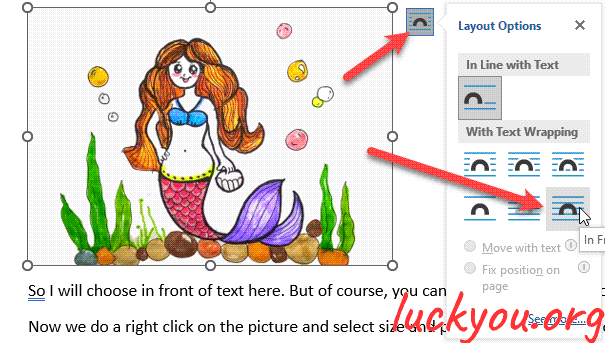 文章源自LuckYou.ORG-https://luckyou.org/88.html
文章源自LuckYou.ORG-https://luckyou.org/88.html
Now we do a right click on the picture and select "size and position" and then we go to the "position" tab.文章源自LuckYou.ORG-https://luckyou.org/88.html
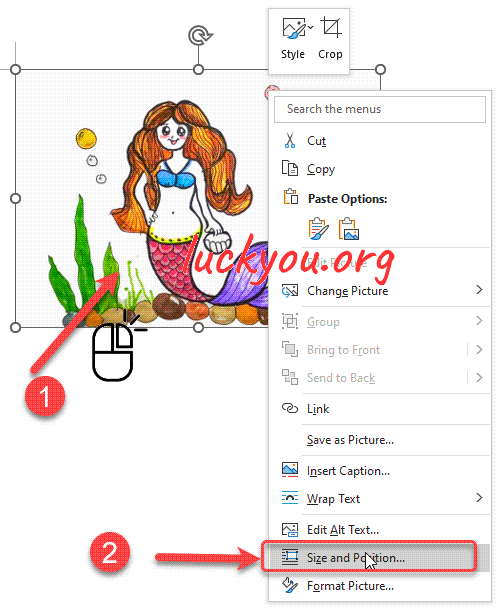 文章源自LuckYou.ORG-https://luckyou.org/88.html
文章源自LuckYou.ORG-https://luckyou.org/88.html
And here in the positioning we always choose either the page or the margin as a reference point.文章源自LuckYou.ORG-https://luckyou.org/88.html
And in this example, I will choose the page, so I will select page here, and also for the vertical positioning.文章源自LuckYou.ORG-https://luckyou.org/88.html
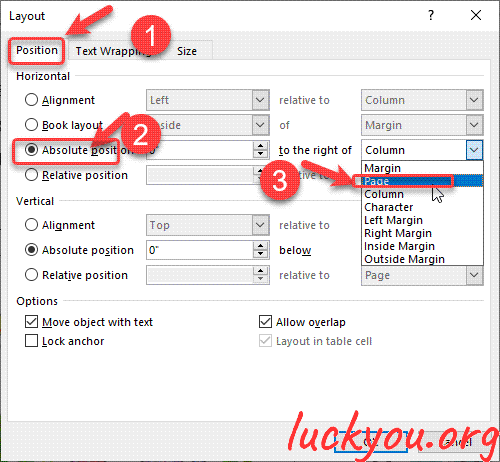 文章源自LuckYou.ORG-https://luckyou.org/88.html
文章源自LuckYou.ORG-https://luckyou.org/88.html
And when I now enter 0 cm, you will see that the picture will be positioned in the top left corner of the document.
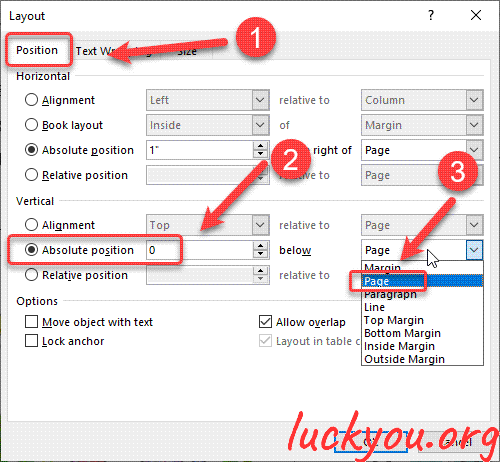
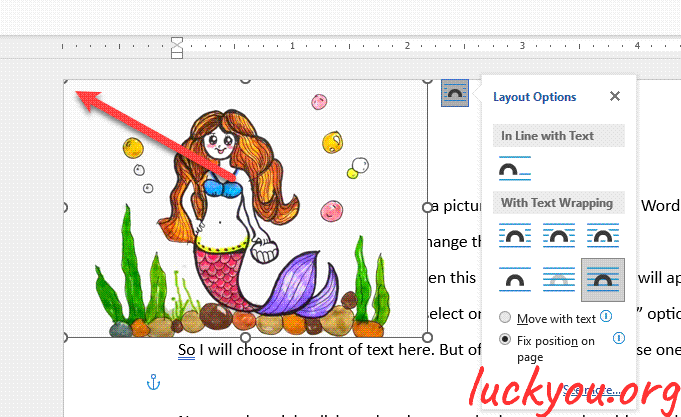
Of course, we can also go back and set the reference to the margin. And again we have to set the 0 cm. and now you can see that the picture will be aligned to the margin or basically to the text of your document.
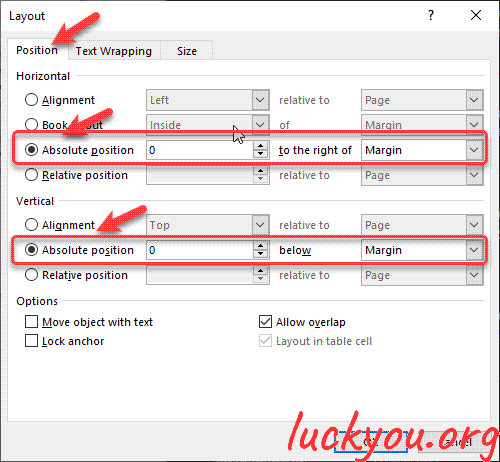
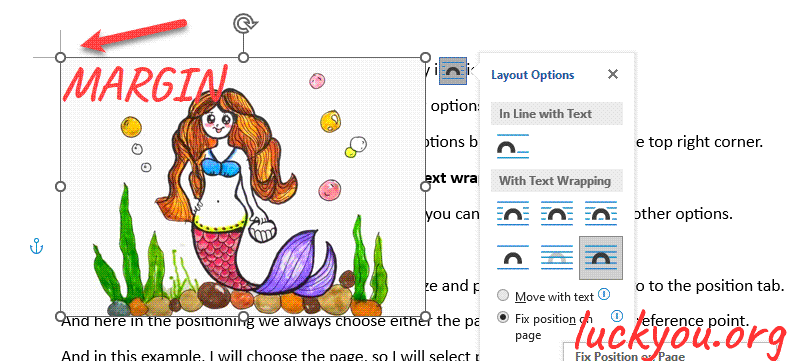
And like this you can exactly position the picture in your document.
So that’s it.


Comments