I am going to arrange our screen in word.
For that we go to the tab called “view” and by default the “print layout” should be activated. This is a view in which we can edit the document and it usually shows the document what it will look like, when it gets printed.文章源自LuckYou.ORG-https://luckyou.org/48.html
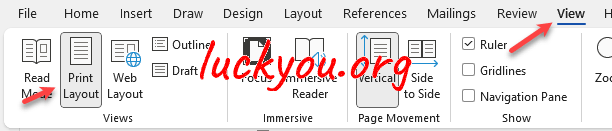 文章源自LuckYou.ORG-https://luckyou.org/48.html
文章源自LuckYou.ORG-https://luckyou.org/48.html
If we want to change the view, we have some basic functions in our status bar at the bottom of the program.文章源自LuckYou.ORG-https://luckyou.org/48.html
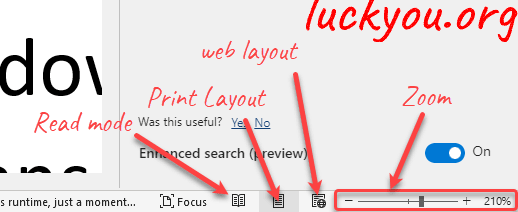 文章源自LuckYou.ORG-https://luckyou.org/48.html
文章源自LuckYou.ORG-https://luckyou.org/48.html
Here we can switch between the read mode, the print layout and the web layout and we can also change the zoom.文章源自LuckYou.ORG-https://luckyou.org/48.html
Let’s say that we now only want to read a word document and we don’t want to edit it. Then we can switch to the read mode by clicking the corresponding button in the view tab or by clicking the corresponding button in the status bar. in the read mode, almost everything gets removed from the screen, so that we can focus on our reading. When we click on the menu item called “view”, we can go back to the editing mode, change the page width, the background color and more.文章源自LuckYou.ORG-https://luckyou.org/48.html
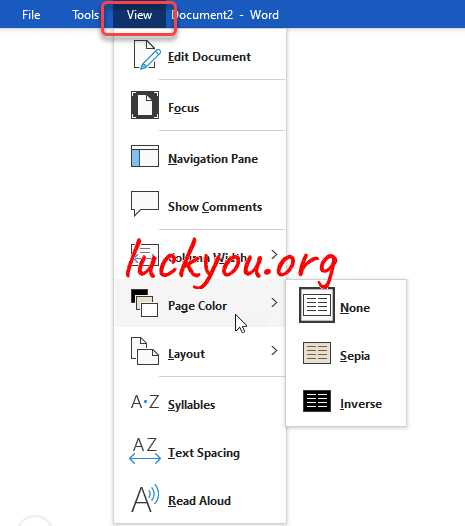 文章源自LuckYou.ORG-https://luckyou.org/48.html
文章源自LuckYou.ORG-https://luckyou.org/48.html
Don’t forget that we can also change the zoom through the slide control in the status bar. so, let’s go back to the print layout now by clicking the corresponding button in the status bar.文章源自LuckYou.ORG-https://luckyou.org/48.html
This is the view that we will use most during the whole course. When the print layout is activated, we can choose whether we want to see only on page, or multiple pages. Personally, I like to work with only 1 page at a time, but feel free to test the multiple page layout. In the multiple page mode, we can control the shown number of pages by changing the zoom.文章源自LuckYou.ORG-https://luckyou.org/48.html
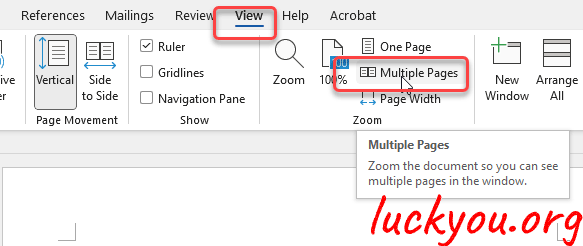 文章源自LuckYou.ORG-https://luckyou.org/48.html
文章源自LuckYou.ORG-https://luckyou.org/48.html
Another very cool thing, that we should know about, is the multiple window mode. When we click on “new window”, word will create a duplicate window for our current document. When we then click on “arrange all”, we can work on the same document in 2 different windows. This is useful when we have a long document and for some reason, we need to be able to read the content on page 1 to edit the content on page 100 for example.
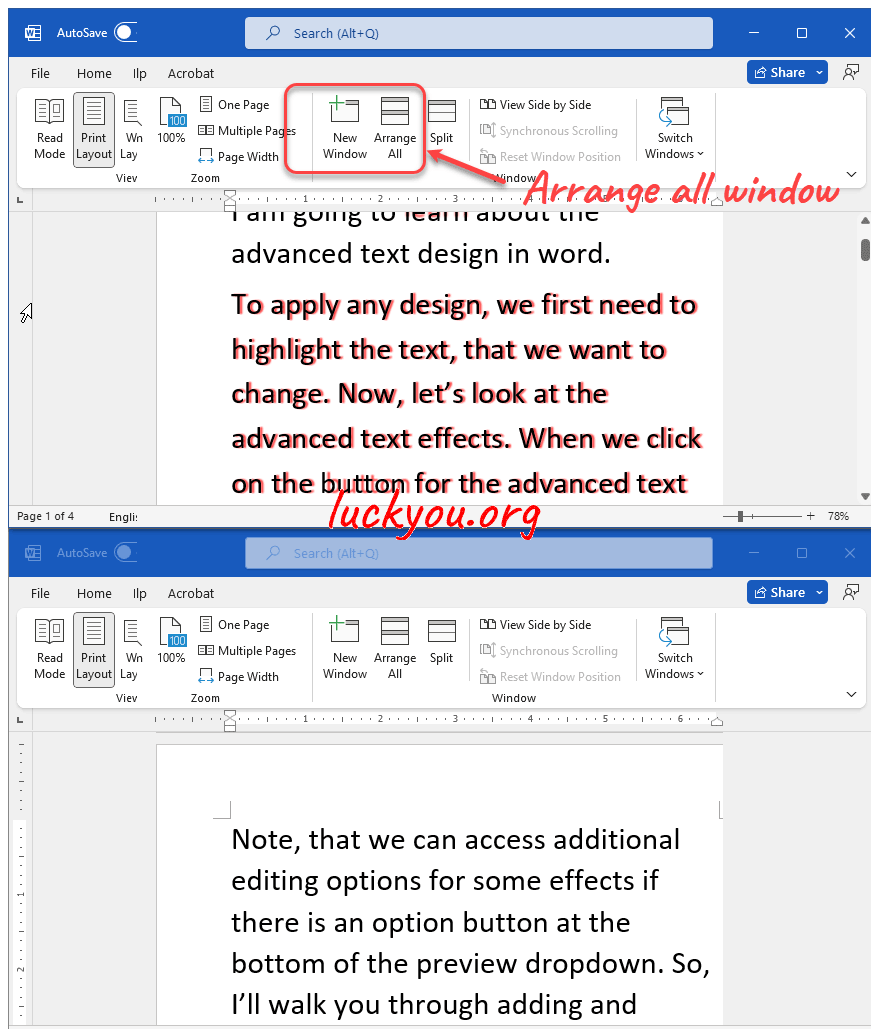
We can simply close on of these windows and the remaining window will contain all changes. The “split” button has almost the same function. It also allows us to edit 2 different areas of our document simultaneously, but the difference is, that we don’t have a separate window for each area.
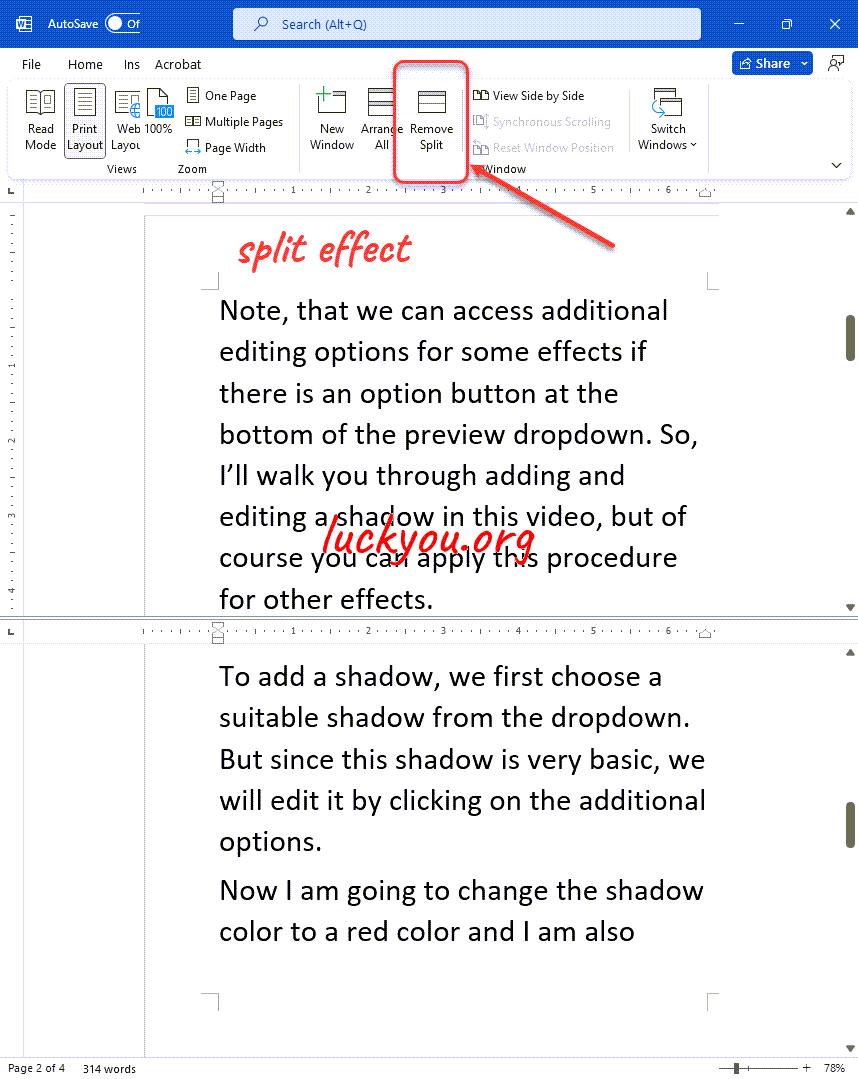
The last thing I want to show you, are the ruler and the navigation pane. We can activate both in the section called “show”. The ruler is very helpful when we have headings in our document, and we want to quickly jump to these headings or if we simply want to see our document structure. Now you know how to arrange the screen in word.
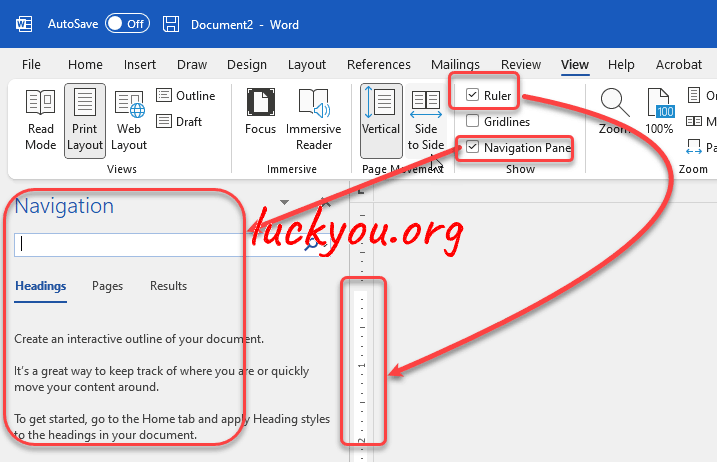
so, that's it.


Comments