How to move a picture behind the text in Microsoft Word.
At the beginning we first click on the picture. And then in the top right corner, this layout options button should appear, if you don’t see this button, simply go to the picture tools and there to the format tab.文章源自LuckYou.ORG-https://luckyou.org/90.html
And here you will have this button called wrap text, and there you will also find these options.文章源自LuckYou.ORG-https://luckyou.org/90.html
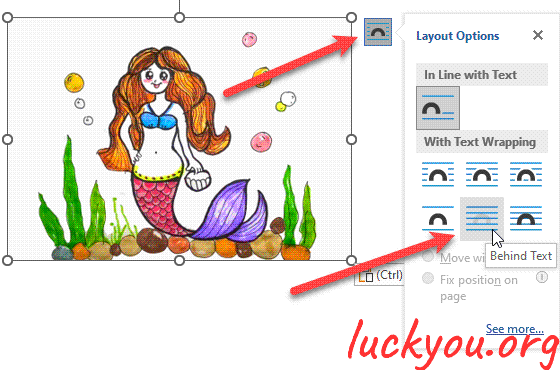 文章源自LuckYou.ORG-https://luckyou.org/90.html
文章源自LuckYou.ORG-https://luckyou.org/90.html
And to now move the image behind the text, simply select the option behind text.文章源自LuckYou.ORG-https://luckyou.org/90.html
And it can be the case now that you are not able to select this image anymore, because you are basically clicking it into the text.文章源自LuckYou.ORG-https://luckyou.org/90.html
And to solve this issue, simply go to the home tab into the editing section click on select and then on select objects.文章源自LuckYou.ORG-https://luckyou.org/90.html
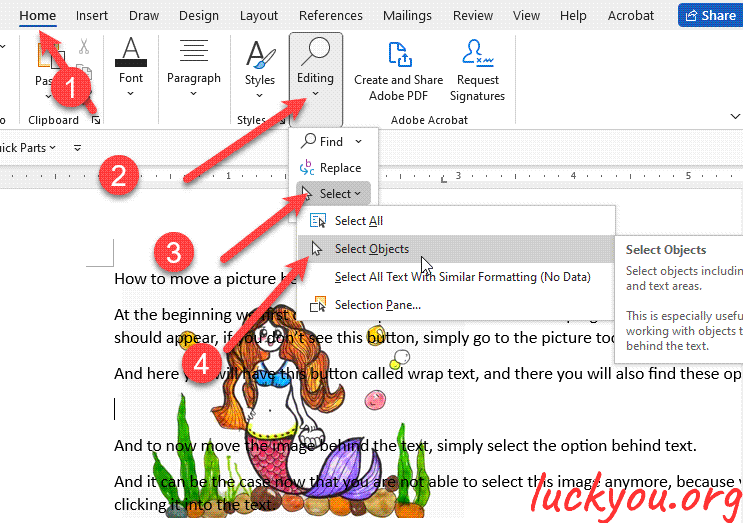 文章源自LuckYou.ORG-https://luckyou.org/90.html
文章源自LuckYou.ORG-https://luckyou.org/90.html
And now when you click onto the picture, you can select it.文章源自LuckYou.ORG-https://luckyou.org/90.html
Then you can delete it. And to leave the object selection mode simply press the ESC key.文章源自LuckYou.ORG-https://luckyou.org/90.html
and that’s it.文章源自LuckYou.ORG-https://luckyou.org/90.html


Comments