I am going to learn how to wrap the text around a picture in Microsoft Word.
At the beginning we are first going go insert a picture. So we go to the “insert” tab, click on “picture”.文章源自LuckYou.ORG-https://luckyou.org/89.html
And then we select the picture that we want to insert.文章源自LuckYou.ORG-https://luckyou.org/89.html
And to now rep the text around the image, you have to click on this layout options button here in the top right corner. If you cannot find this button here, you will also find it in the format tab of the picture tools.文章源自LuckYou.ORG-https://luckyou.org/89.html
And there you can see the rep text button, when we open these options, you simply have to choose the square option.文章源自LuckYou.ORG-https://luckyou.org/89.html
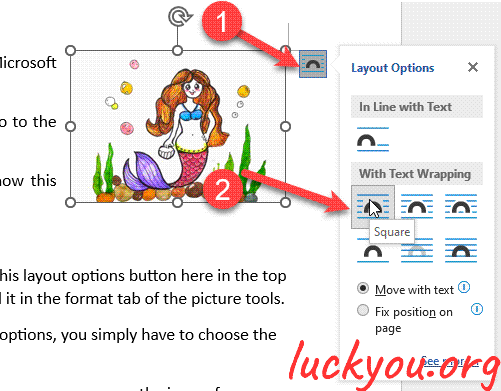 文章源自LuckYou.ORG-https://luckyou.org/89.html
文章源自LuckYou.ORG-https://luckyou.org/89.html
And then the image or the text will be wrapped around the image, so you can move the image for example into the top right corner, and you can see that the text is wrapping around it.文章源自LuckYou.ORG-https://luckyou.org/89.html
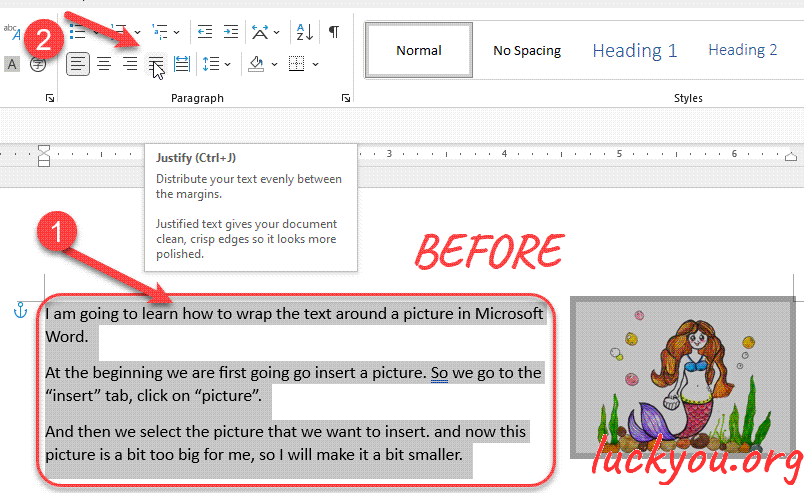 文章源自LuckYou.ORG-https://luckyou.org/89.html
文章源自LuckYou.ORG-https://luckyou.org/89.html
If you want to make it a bit more regularity, simply highlight all the text and set the justify setting, so you have a clear line here at the borders of the picture.文章源自LuckYou.ORG-https://luckyou.org/89.html
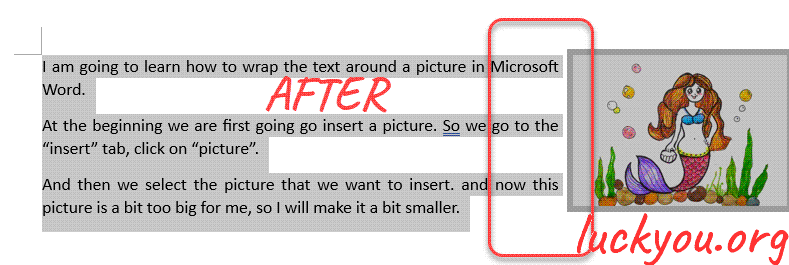 文章源自LuckYou.ORG-https://luckyou.org/89.html
文章源自LuckYou.ORG-https://luckyou.org/89.html
And that’s it.文章源自LuckYou.ORG-https://luckyou.org/89.html


Comments