I am going to learn how to rotate the head of a table.
So that it's on the left side of a table. And that it has also a vertical orientation.文章源自LuckYou.ORG-https://luckyou.org/100.html
1. insert columns to the left
The first thing we have to do is to click into the cell “A1”.文章源自LuckYou.ORG-https://luckyou.org/100.html
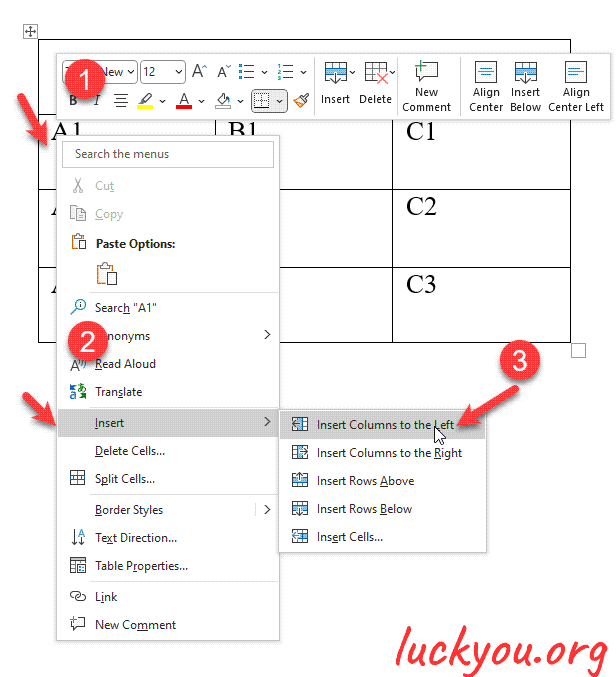 文章源自LuckYou.ORG-https://luckyou.org/100.html
文章源自LuckYou.ORG-https://luckyou.org/100.html
Then do a right click, go to insert and select insert columns to the left.文章源自LuckYou.ORG-https://luckyou.org/100.html
Now all these cells are already selected.文章源自LuckYou.ORG-https://luckyou.org/100.html
2. merge cells
Then we go to the table tools and there to the layout tab and now we click on merge cells.文章源自LuckYou.ORG-https://luckyou.org/100.html
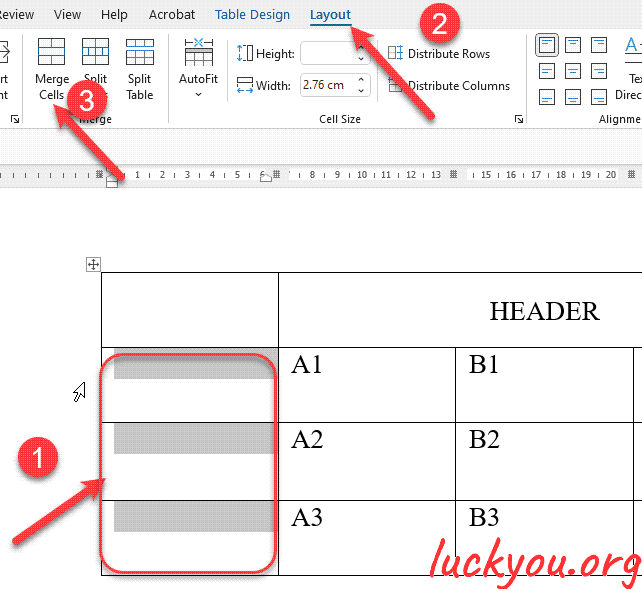 文章源自LuckYou.ORG-https://luckyou.org/100.html
文章源自LuckYou.ORG-https://luckyou.org/100.html
3. cut the "header" to the merged cell
What we have to do now is to highlight the header text文章源自LuckYou.ORG-https://luckyou.org/100.html
Then we press “Ctrl + X” to cut this text.文章源自LuckYou.ORG-https://luckyou.org/100.html
Now we insert the header text here in this new column.文章源自LuckYou.ORG-https://luckyou.org/100.html
We press “Ctrl + V” to insert the text and now we have to bother with the orientation of the text.
So we click on text direction and then again click on text direction.
So it's the other way around and now in the positioning tools here.
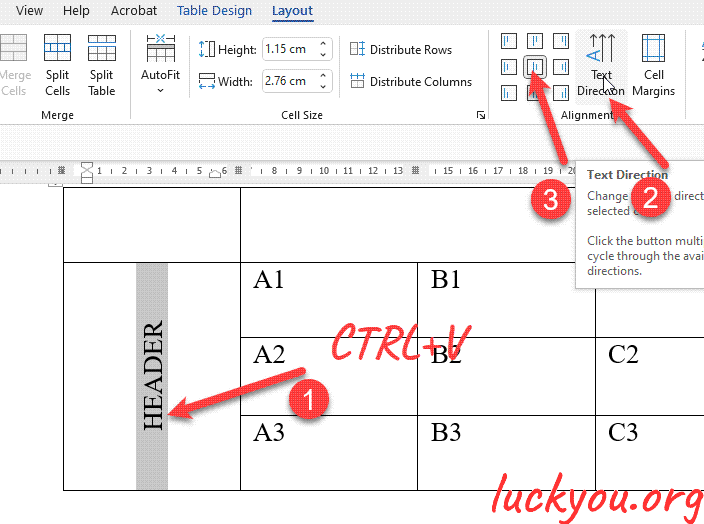
4. delete the origin row
now we have to delete this row. So we right click into the row then we select delete cells and then we select delete entire row.
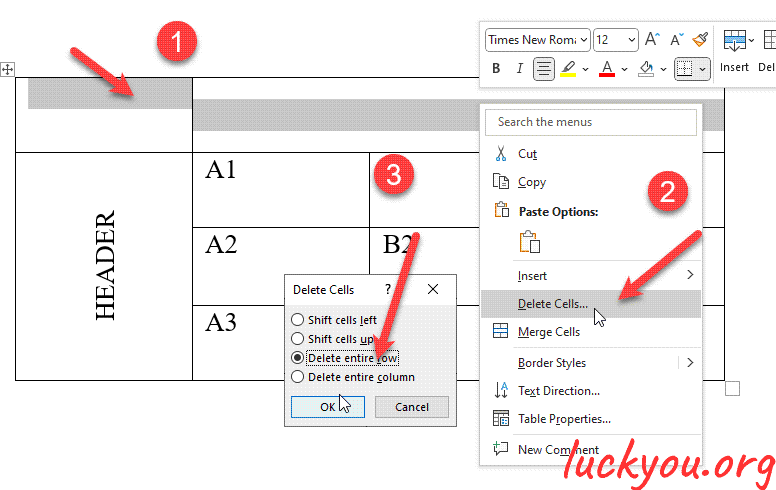
We select the central position and of course, you can also now change the width of the column by simply dragging the border of this column.
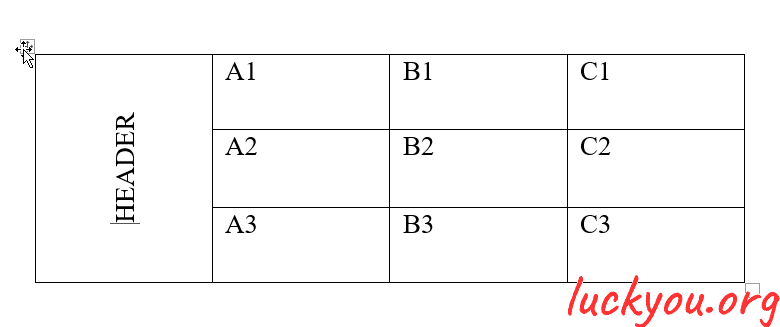
And that's it.


Comments